Please follow this procedure to upload a file to the Rackmount NAS using the File Browser feature in the Web UI/Dashboard:
- Access the administrator's page of the Rackmount NAS by launching the Seagate Network Assistant and pressing the Web access to the NAS OS Dashboard button, or by typing the IP address of the device in the address bar of a web browser.
- Select the folder icon (
 ) in the top right.
) in the top right. - Select a share on the left sidebar, then click the Upload icon from the top menu bar.
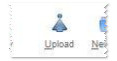
- At the Security Warning alert, select Run.
- At the next Security Warning alert, select Don't Block.
- Drag the desired file(s) into the window or press the Add button and browse for the desired file(s).
- Press the green up arrow to begin the upload process.








