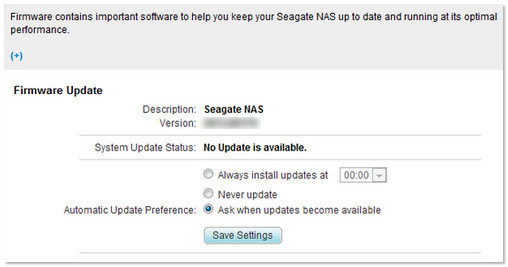Though this is a simple procedure, it is recommended that you backup any/all critical data before continuing.
Though this is a simple procedure, it is recommended that you backup any/all critical data before continuing.
To update the firmware on the Seagate Business NAS, please follow this procedure:
- Log into Dashboard using Seagate NAS Discovery or by entering the IP address of the NAS device in the address bar of a web browser.
- Select System in the left sidebar.
- Select Firmware Update.
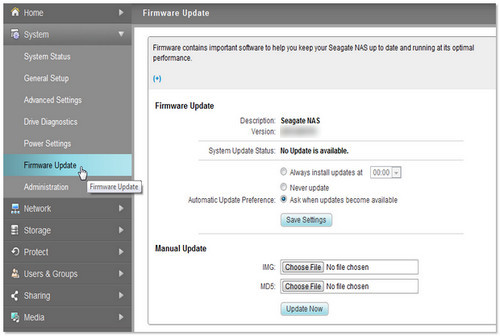
You will be able to select different options for your Automatic Update Preferences:- Always install updates at a specific time
- Never update
- Ask when updates become available (selecting this option will cause the software to launch a pop-up when a firmware update becomes available)
- If desired, you may select Manual Update to download the latest firmware update according to the instructions on the Seagate download page.
 Please be sure to:
Please be sure to:
- Always select to Save these files. Do not select the option to open them once downloaded.
- Save them to a place you can easily locate them.
- If your firmware revision comes in a .zip folder, make sure you unzip the files before you proceed further.
- Once downloaded, select Choose File for each of the files. Browse to their location and select them.
- Select Update Now.
- Allow the process to complete (approximately 5 minutes).
The NAS will reboot once the firmware is updated. A please wait message displays. - Once the Seagate Business NAS has rebooted, please check the firmware version to verify the firmware update was successful.