With a large number of users, sometimes it can be helpful to add users to groups and assign permissions to those groups rather than, or in addition to, individual users. Windows Server 2012 includes numerous default groups to which you can add users.
To add users to a group:
- Click on the Server Manager icon (
 ) on the bottom left of the Windows desktop.
) on the bottom left of the Windows desktop. - Select the Tools menu in the upper right, then select Computer Management.
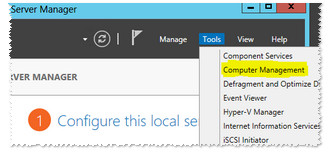
- Expand Local Users and Groups.
- Expand Groups.
- Double-click on the group to which you want to add users.
- Select Add.
- Enter the name of the user you wish to add to the group, then select Check Names.
You can separate names with a semicolon if you want to add more than one user. - Press OK when complete, then OK again to finish.










