Please follow this procedure to create a group in the Business Storage Windows Server Network-Attached Server device. Once the group is created users can be added to it.
- Click on the Server Manager icon (
 ) on the bottom left of the Windows desktop.
) on the bottom left of the Windows desktop. - Select the Tools menu in the upper right, then select Computer Management.
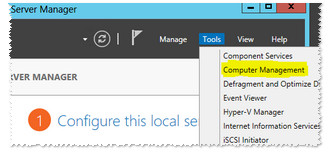
- Expand Local Users and Groups.
- Expand Groups.
- Right-click in an empty area in the right pane and select New Group...

- Enter a Name and Description for the group, then press the Add button to add users to the group.
- Enter the name you want to add and select Check Names.
You can separate names with a semicolon if you want to add more than one. - Select OK when complete.
- Select Create to finish creating the group.










