Article index:
- Navigating to media on your game console - Xbox 360
- Navigating to media on your game console - PlayStation 3
- How to connect to Media Server on PS3
You can play movies, listen to music, and view photos stored on your GoFlex Home from a digital media device that is connected to your home network.
The media device can be:
- A gaming console (Xbox 360 or PS3)
- A digital video player (such as FreeAgent Theater+ or FreeAgent GoFlex TV)
- A digital photo frame
- An iTunes® client
- An IP television
- A networked sound system (such as Sonos®)
The media device must support one of these connection technologies:
- UPnP-AV (Universal Plug-and-Play Audio and Video)
- DLNA (Digital Living Network Alliance)
- Windows Media Connect
Before your media device can discover and play the digital media files on your GoFlex Home, you have to make them available. By default, only the Public folder is set to Share with Media Devices out of the box. To make your digital media files available to the media devices on your home network:
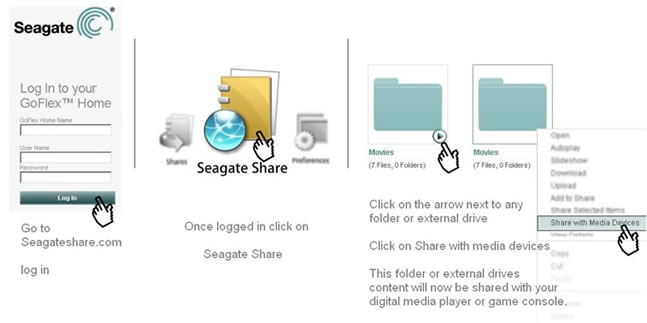
All the supported media files in the folder are now available from any media device connected to your home network. If the folder you have chosen has subfolders inside it, all the files they contain are shared as well.
To make the files in the folder unavailable to media devices, repeat Steps 3 and 4, selecting Unshare with Media Devices in Step 4.
Navigating to media on your game console - Xbox 360
- From the Dashboard go to TV + Movies at the top of the screen.
- Next, select My Video Apps.
- Select System Video Player.
- A list of all available devices on your network will populate. Navigate to the GoFlex Home and select it.
- Navigate through the folders to get to the desired data.
Navigating to media on your game console - PlayStation 3
The PS3 user interface (UI) is segmented into different media types (Pictures, Music and Video) depending on what media type you select from the menu. The selected media type defines what file you will see on the GoFlex Home.
- Here we are looking at Videos; the GoFlex Home will display with a "tuxedo" / "penguin" icon.
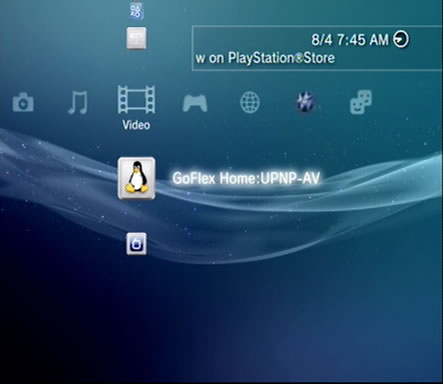
- Press X on the controller to see available folders on the GoFlex Home.

- If all folders or files do not display, you can perform a Search for Media Servers action from within the same menu. This should populate all the folders or drives you selected to share.
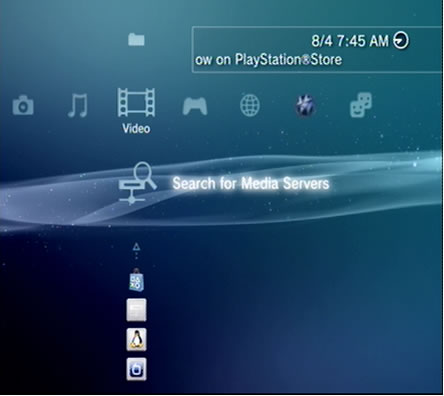
TIP: Only the files supported by your media device will be detected and available for viewing or listening. See your media device documentation for a list of supported file types.
How to connect to Media Server on PS3
Please see this how-to article from playstation.net.
For more information:
Supported video formats for the PS3
Supported video formats for XBOX 360










