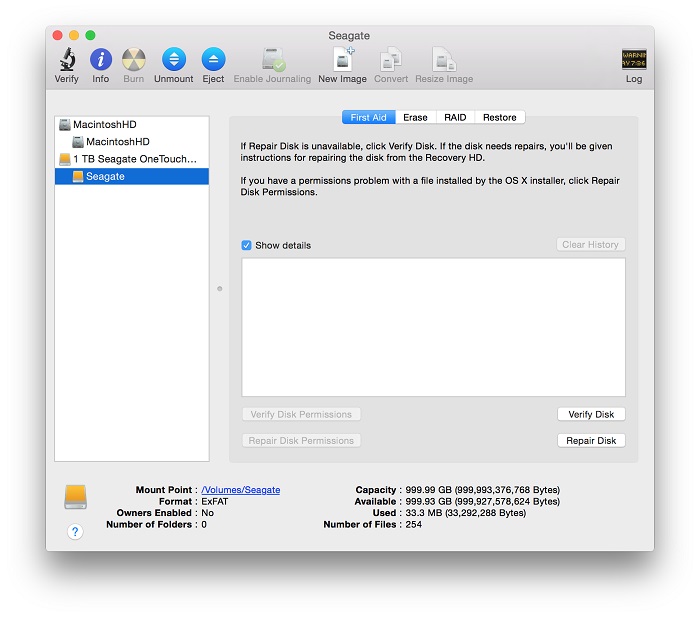IMPORTANT: This article applies to the following Mac OS X versions:
- Mac OS 10.10 (Yosemite)
- Mac OS 10.9 (Mavericks)
- Mac OS 10.8 (Mountain Lion)
- Mac OS 10.7 (Lion)
- Mac OS 10.6 (Snow Leopard)
Need Help?
- Not sure which version you are using? Click here to determine your version of macOS
- Not seeing your version of macOS? Click here to see other versions of macOS and different formatting options
It is important to keep the following in mind when formatting ExFAT:
- ExFAT is not compatible with Time Machine. Time Machine requires the drive to be formatted Mac OS Extended (Journaled) also known as HFS+
- ExFAT drives must be safely ejected to prevent corruption because ExFAT is not a journaled file system
- When using between macOS and Windows, drives should always be formatted on macOS because not all Windows allocation unit sizes (cluster sizes) are supported by macOS which will prevent the drive from mounting
Looking for a different formatting option?
IMPORTANT: Reformatting the drive will erase all data on the drive, so you should copy any data you want off the drive prior to formatting.
- Open Disk Utility
To open Disk Utility - Open Finder > Applications > Utilities > Disk Utility - Select the drive on the left showing the capacity
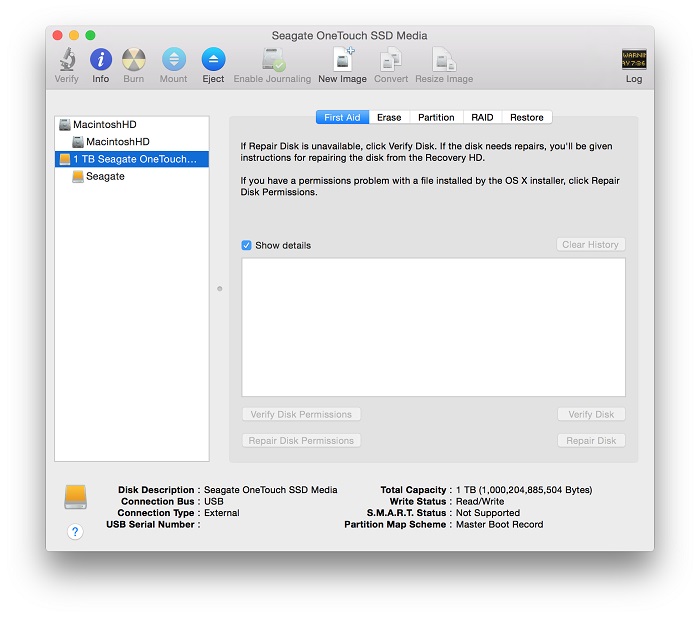
- Select the Partition tab on the right-hand side of the window
NOTE: If you don't see the Partition tab then the volume is selected, not the drive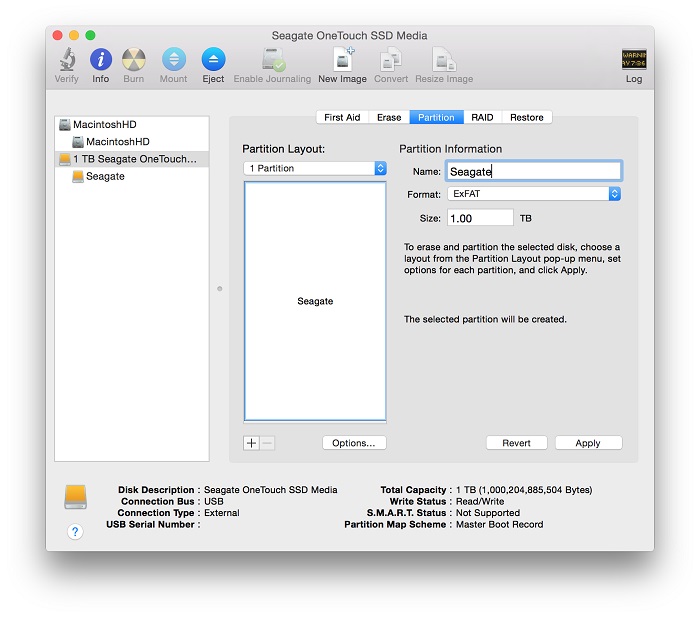
- Under Partition Layout, select 1 Partition
- Provide a Name for the volume
- Set Format to ExFAT
- Click the Options button and select GUID Partition Table
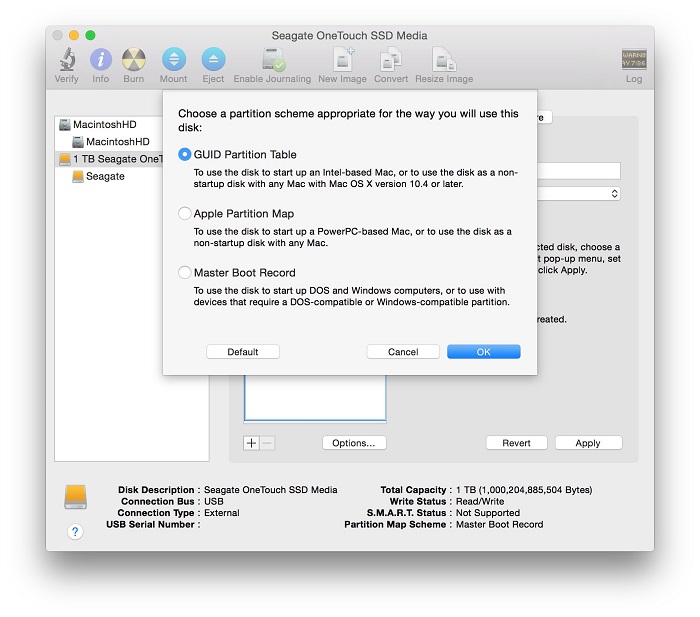
- Click OK
- Click Apply - the following will be displayed
IMPORTANT: Reformatting the drive will erase all data on the drive, so you should copy any data you want off the drive prior to formatting.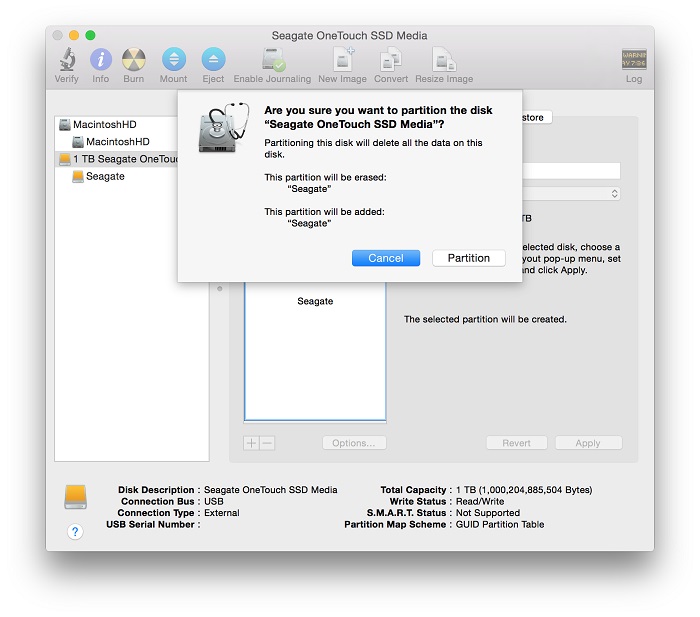
- Click Partition to finish the process
- The drive should now be formatted ExFAT and can be confirmed by selecting the indented entry which will now show ExFAT at the bottom of Disk Utility