In order to create a RAID array, begin by opening the LaCie RAID Manager from your Applications list. Once open, select the Adaptor 0 line from the left hand column. From here, go to the Operation tab on the right hand side and select Create Array.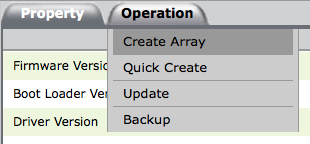
On the next page, you are required to select which drives you wish to add to the RAID. You can do this by clicking on the icon for each drive you wish to add. Once selected, move on to verifying the settings at the bottom of the page.
The RAID Level pull down shows the available RAID configurations. The second pull down allows you to choose whether to enable or disable disk cache. The third pull down menu allows you to select the Stripe Size. 32K is generally the default, however you may want to choose a higher stripe size if you will be working with larger files (i.e. HD video and audio). Once this had been selected, fill in a title for the RAID in the Name box. Once all these steps have been completed, press the Submit button to create the RAID.
Now that the RAID has been created, we need to create a virtual disk. To do this, select the Array 0 line from the left hand column and go to the tab Create VD.
In this window, fill in a title for the VD in the Name box. Next, choose whether to turn Cache Mode on (for greater performance) or off (for greater reliability). The rest can be left at default unless you have specific preferences for Initialization, Stripe Size, and Gigabyte Rounding. Once this is completed, select the Submit button to create the VD.

Your shopping cart is empty
You're just [0] away from FREE shipping!
Your cart
All discounts, shipping & taxes calculated at checkout
We're sorry, your session has expired. Please re-add any items you had in your cart to continue.
Select Your Country/Region
Asia-Pacific (APAC)
Europe
Middle East/North Africa
Latin America
North America
Log in

Provides access to product training, sales and marketing resources, deal registration, and more to our VARs, Integrators, Resellers and other channel partners.

Use the Lyve Cloud portal to configure and manage your object storage and services.

Provides Direct customers with B2B Self Service tools such as Pricing, Programs, Ordering, Returns and Billing.

Register, access, and manage Lyve Mobile services, subscriptions and projects.

Provides Suppliers with self-service tools targeted to the needs of their business.
View/edit your profile information
View your dashboard
Logout of your account




