In order to create a RAID array:
- Open the LaCie RAID Manager from your Applications list.
- Once open, select the Adaptor 0 line from the left column.
- Select the Operation tab on the right side, then select Create Array.
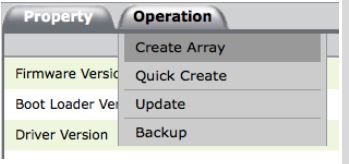
- Select which drives you wish to add to the RAID by clicking on the icon for each drive you wish to add.

- Once selected, verify the settings at the bottom of the page and select Submit.
- Select your preferred RAID configurations from the options available in the RAID Level pulldown menu.
- Select enable or disable disk cache from the the second pulldown.
- Select the Stripe Size from the third pulldown menu.
256K is generally the default; higher stripe sizes are recommended if you will be working with larger files (i.e. HD video and audio). - Fill in a title for the RAID in the Name box.
- Press the Submit button to create the RAID.
Now that the RAID has been created, you need to create a virtual disk.
- Select the Array 0 line from the left hand column and select the tab Create VD.
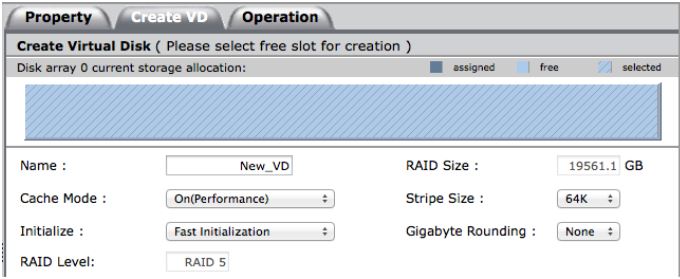
- In this window, enter a title for the Virtual Disk in the Name box.
- Choose whether to turn Cache Mode on (for greater performance) or off (for greater reliability).
- The rest can be left at default unless you have specific preferences for Initialization, Stripe Size, and Gigabyte Rounding.
- Once this is completed, select the Submit button to create the Virtual Disk.










