The LaCie Fuel can be formatted as Mac OS Extended (HFS+). However, there are some limitations:
- Be sure to use an MBR Mac OS Extended partition and not a GPT partition (see the steps below).
- Do not use an Apple Time Machine partition. Time Machine will usually attempt to format the drive as GPT and make it bootable, which will prevent the LaCie Fuel from working in Wi-Fi mode. Follow the steps below to properly format the drive for use with Mac OS.
Formatting the LaCie Fuel Drive to HFS+ in Mac OS
- Copy any files that you want to keep to another location. Reformatting the drive erases all data.
Be sure to eject and disconnect any other USB drives before proceeding. - Click Go on the Apple menu bar.

- Choose Utilities.
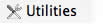
- Double-click Disk Utility; this will open a new window.
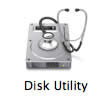
- Select the LaCie Fuel drive.
- Choose the Partition button.
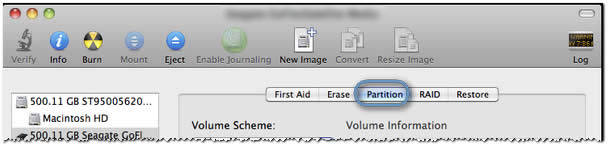
- Click the minus (-) button to erase the partition.
 This will erase ALL data on the selected drive.
This will erase ALL data on the selected drive. - Enter a recognizable volume Name, for example, LaCie Fuel.
This is the name that will appear on the Desktop when the drive is connected to your Mac. - Click the Options button.
- Choose Master Boot Record (GUID and Apple Partition types will not work).
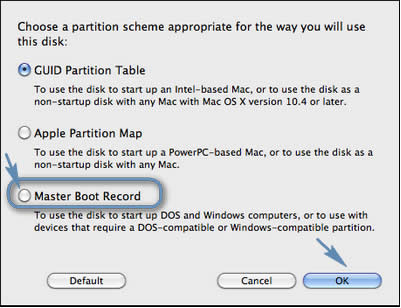
- Click OK.
 Formatting the drive will erase all data on the drive. Be sure to copy anything you want to keep before proceeding.
Formatting the drive will erase all data on the drive. Be sure to copy anything you want to keep before proceeding.
- Click Apply on the Partition screen to start formatting the drive.

The drive should be ready to use after a few minutes. Be sure to check that the Partition Map Scheme is Master Boot Record. If it reports as GUID or Apple Partition, restart the processing from step 7










