Note: This article describes using the old version of Genie Timeline.
Set up the Backup
1. Launch Genie Timeline.
2. Click Start here on the first page of the Setup Wizard.
3. Select your CloudBox user folder as the backup target in Recommended drives. Click Next.
4. If you do not see your CloudBox user folder in the list of volumes, click Select a different destination to browse the network. Once you have found and selected your user folder, click Next.
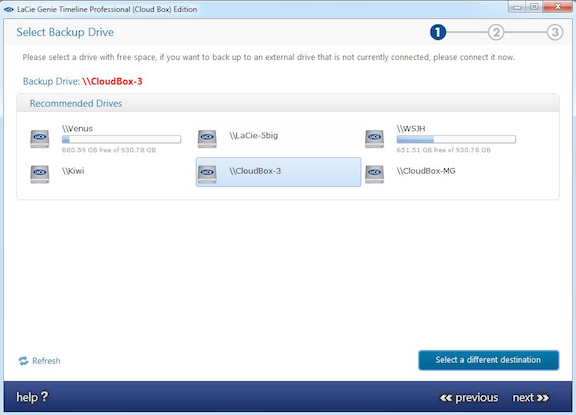
5. From the window prompt, select the target directory. Click OK.

6. Enter your user name and password for the CloudBox user folder. Check the Remember my credentials box and click OK.
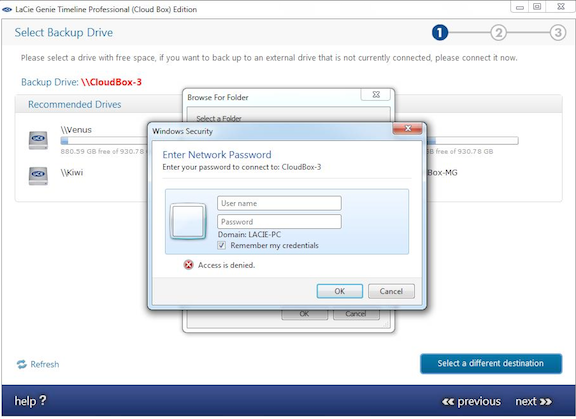
7. Click Next to finalize your backup settings.
Note on encryption: LaCie recommends skipping Encryption steps since the CloudBox will encrypt your data when backing up to the cloud. Activating the encryption feature in LaCie Genie Timeline for the CloudBox may result in wasting space on the CloudBox.
Note on the first backup: The initial backup may take several hours, especially if you have selected a large amount of data. Please do not turn off your computer until all the backup is complete.










