There are several ways to interact with an Ethernet Disk. This is the method to do so via FTP.
FTP, or File Transfer Protocol, is the most widely used method to connect to network resources. FTP is available for nearly every operating system in use today.
Begin by obtaining the drive's IP address. This is done differently on several of our drives:
Ethernet Disk Mini: Home Edition: Connect to the homelacie.com website, and log in. If this is done on the same LAN as the Ethernet Disk, its IP address will appear in the web browser address bar (ex. 192.168.0.101)
Ethernet Disk RAID: Use the Storage System Console software included with the drive. If it isn't installed, download it from www.lacie.com
All other Ethernet Devices: Use the IP Configurator software. If it isn't installed, download it from www.lacie.com
Once the IP address has been obtained, connect to the drive.
In Windows XP and Vista, connect by pressing start (or in Vista, [Windows Button] + R on the keyboard) and type in ftp:// followed by the drive's IP address.
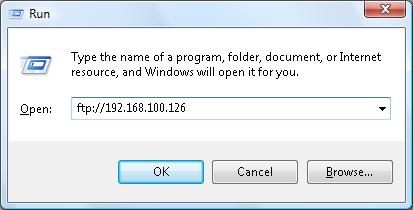
By default, this ask for a user name and password, then open Internet Explorer browsing the contents. To add data via FTP on Windows using drag-and-drop, type ftp:// followed by the IP address in the "Computer" window.
On Macintosh, click Go in the Finder Menu bar, then choose "Connect to Server" Type in ftp:// followed by the desired user name, an @ symbol, then the IP address. Click "Connect" to proceed.
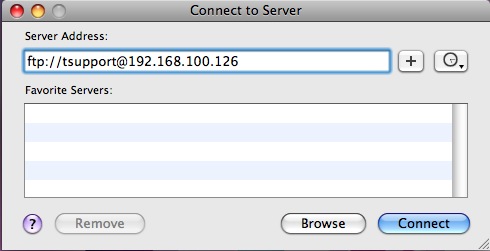
On either platform, a prompt will appear requesting at least a password. Enter the information for a user on the drive, and all FTP accessible shares will appear.










