There are several ways to interact with an Ethernet Disk Mini: Home Edition. This is the method to do so via WebDAV.
WebDAV, or Web-based Distributed Authoring and Versioning, is a modern method of network communication available on most new computers, and compatible with the Ethernet Disk Mini: Home Edition.
Begin by obtaining the drive's IP address. Connect to the homelacie.com website, and log in. If this is done on the same LAN as the Ethernet Disk, its IP address will appear in the web browser address bar (ex. 192.168.0.101)
Once the IP address has been obtained, connect to the drive.
On Mac OS, click Go from the Finder menu, and choose "Connect to Server." Type in https:// followed by the IP address of the Ethernet disk.
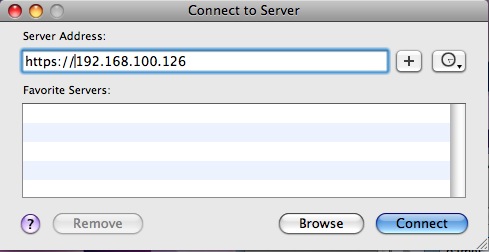
Click "Connect" when ready. Sometimes, an error message appears regarding the SSL certificate. Disregard it, and click "Continue".
In Windows, begin by opening "My Computer" (just "Computer" in Vista.)
In the Tools Menu, choose "Map Network Drive."

type in https:// followed by the IP address in the "Folder" field.
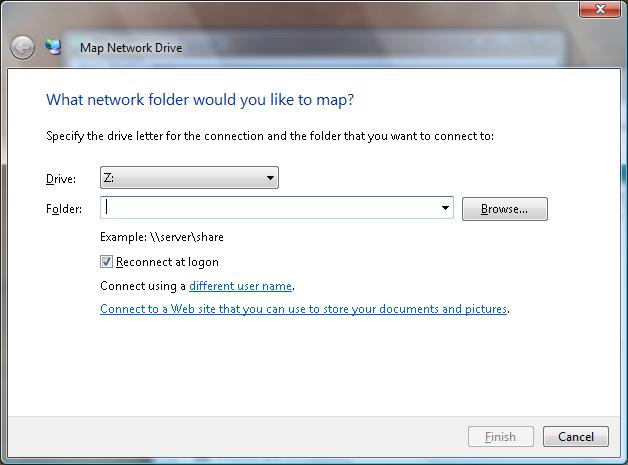
In some situations, the share must also be specified after the IP address. For example:
https://192.168.0.101/MyLibrary.
If neither works, an update may be required for the Windows machine. CLICK HERE to go to Microsoft's web page to download it.










