Connecting the Power Supply
Note: Only use the AC adapter supplied with your specific LaCie drive. Do not use a power supply from another LaCie drive or another manufacturer. Using any other power cable or power supply may cause damage to the device and void your warranty.The power supply consists of an AC Power Adapter and a power cord.
|  |
Connecting the Drive to the ComputerFireWire 400
| |
| |
|  |
USB 2.0
| 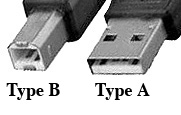 |
Connecting the Hub
 Side of FireWire Hub |  Back of drive |  Side of USB Hub |
- To use your LaCie mini Hub Hard Drive as a USB hub, plug a USB cable from the Type-B port on the drive to the Type-A port on the back of the computer.
- To use it as a FireWire hub, plug one end of a FireWire port into the FireWire port on back of the drive and the other end into the FireWire port of the computer.
- To use both USB & FireWire Hub ports, plug both your USB & FireWire cables into your computer.
- The drive will function as a FireWire device in this configuration.







