There are many ways to locate the MAC address of an Ethernet Disk Gigabit. Via the web interface, with the IP Configurator tool, or through the command line while connected locally.
If the drive is properly connecting to the network, run the IP Configurator program to find the MAC address. The drive's MAC address will be referenced as the "Physical address", and will list it near the bottom of the program window. Ensure the software is running in "Advanced" mode if it is not apparent.
If the IP Configurator program is unable to find the drive, but the web interface is accessible, use this method:
- Connect to the Web administration page by typing the drive's IP address or name into a web browser.
- Log in using administrator credentials.
- Browse to the "Network" tab.
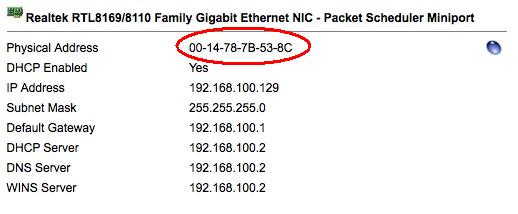
The MAC address can be found here.
If the web interface is not accessible, the MAC address can be obtained at the drive itself.
- Connect a monitor, keyboard and mouse to the Ethernet Disk (or, access the drive through Remote Desktop Connection.)
- On the keyboard, press [ctrl] + [alt] + [delete]
- Click the Task Manager button.
- Click the Users tab.
- Choose File, then New Task from the menu that appears.
- Type "cmd" (without the quotes), then press Enter.
- In the new window, type "net config workstation" (without the quotes), then press Enter.

The MAC address can be found here.










