To share a folder with a user in a remote location you will have to add them as a contact and then assign that contact to the user. Optionally you can email the user a direct link to the folder.
To add a user as a contact open up your EDMini Home portal, select My Contacts, and select New Contact. Fill in all relevant information for the contact.
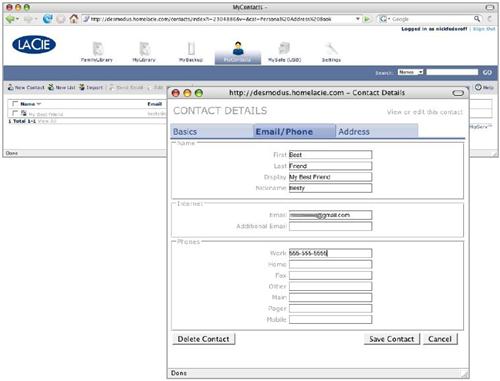
Once the contact has been added go to MyLibrary or FamilyLibrary to select the folder to share. There are three options to select either Single User, Multi-User, or Global. Select multi-user (middle icon) next to the folder to share.
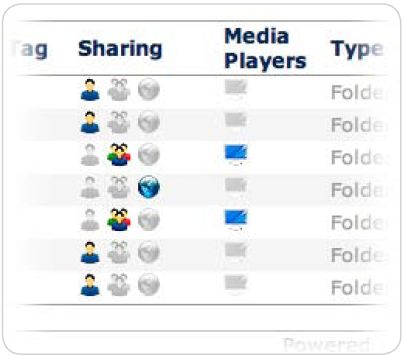
Select the Contact from the left and click the Add button to give them permission to the folder.
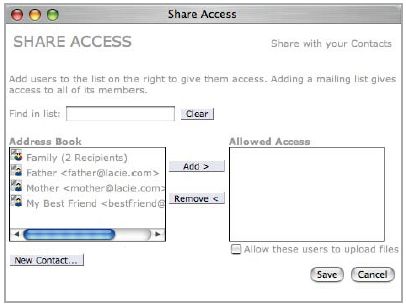
Click Save once finished assigning contacts. An email will be generated automatically to tell the contact of the shared folder. You can alter the text of the email and send, or select cancel if you do not wish to send the email.

Once complete the folder is now shared with the contacts selected.










