This article provides instructions to enable LaCie Desktop Manager in macOS 10.13.
When installing the LaCie Desktop Manager in macOS High Sierra, the software must be enabled under Security & Privacy in order to work.
-
Download and install LaCie Desktop Manager
-
Restart the computer
-
Click on Apple icon
-
Open System Preferences
-
Go to Security & Privacy
-
Click on the Allow button
 at the bottom of the pane, then enter your admin password.
at the bottom of the pane, then enter your admin password.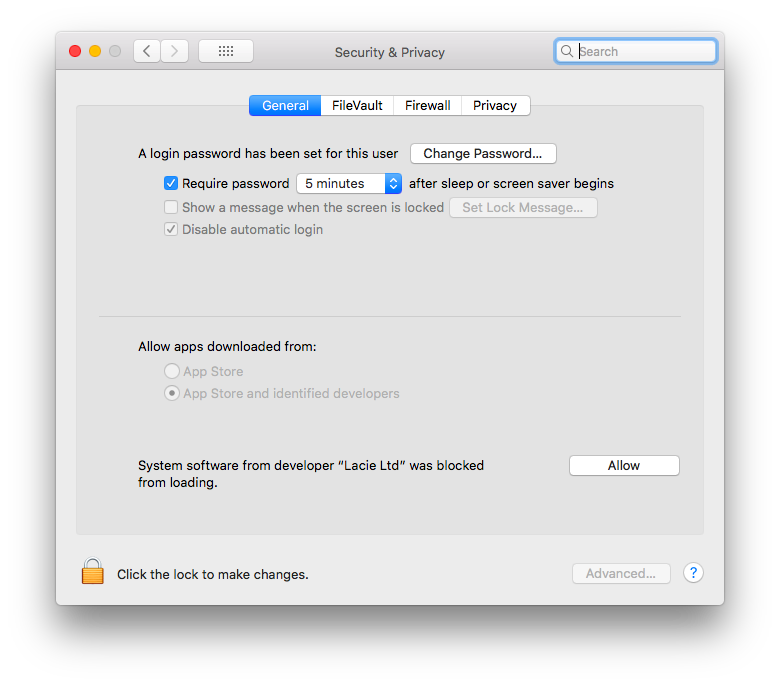
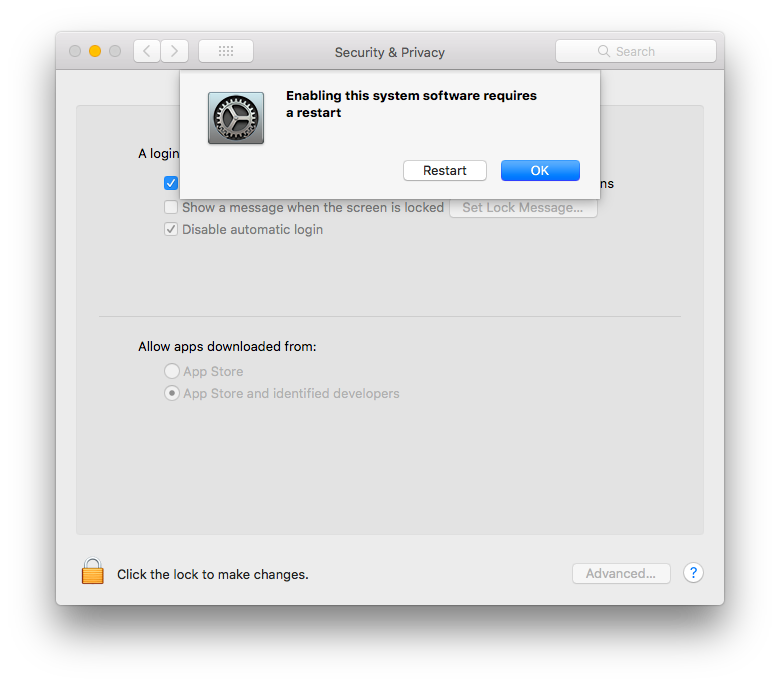
- Click on Restart to restart computer right away or OK if you prefer to manually restart your computer.










