LaCie Network Assistant offers convenient access and information regarding all your LaCie network attached storage (NAS). Please see the Quick Install Guide and User Manual for instructions on installing LaCie Network Assistant.
Once LaCie Network Assistant is installed, launch the program:
Windows: Start > Programs > LaCie Network Assistant
Mac: Go > Applications > LaCie Network Assistant
LaCie Network Assistant offers two options to mount your user folder:
1. Connect Manually:
Click on the LaCie Network Assistant icon.
Windows: The icon is in the System Tray.

Mac: The icon is on the upper right of the Menu bar.
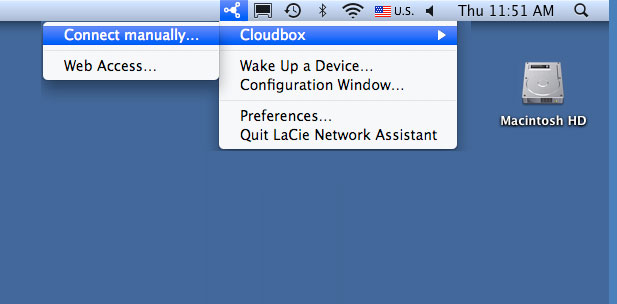
Select CloudBox > Connect Manually...
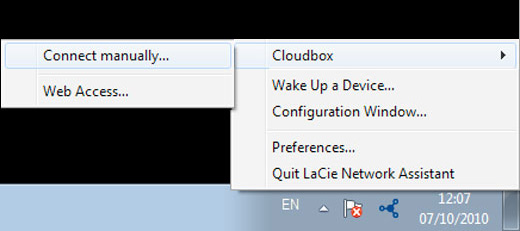
When prompted, enter the login and password for your user folder.
Drag and drop or copy and paste files to your user folder.
2. Authentication
From the LaCie Network Assistant menu, select Configuration Window...
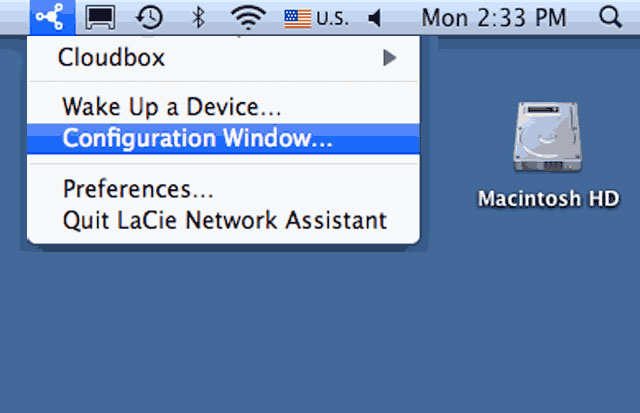
Click the Volumes tab to select Authentication...
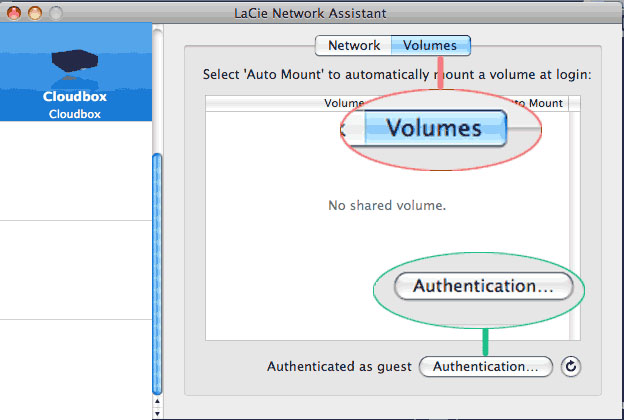
Select Registered User to enter your user folder login and password.
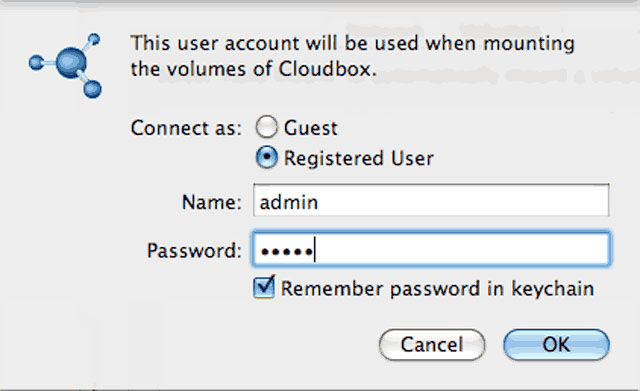
Drag and drop or copy and paste files to your user folder.










