This article provides the steps to check for and install updates that become available in the LaCie RAID Manager for Mac.
In an effort to address possible compatibility issues, as well to promote a great user experience, LaCie recommends users to check for updates regularly.
Note: Your computer must have access to the Internet to check for updates.
When an update of the LaCie RAID Manager software becomes available, an alert will be posted under the Updates section of LaCie RAID Manager. The Updates section will display the alert icon followed by update available and download installer, see image below:
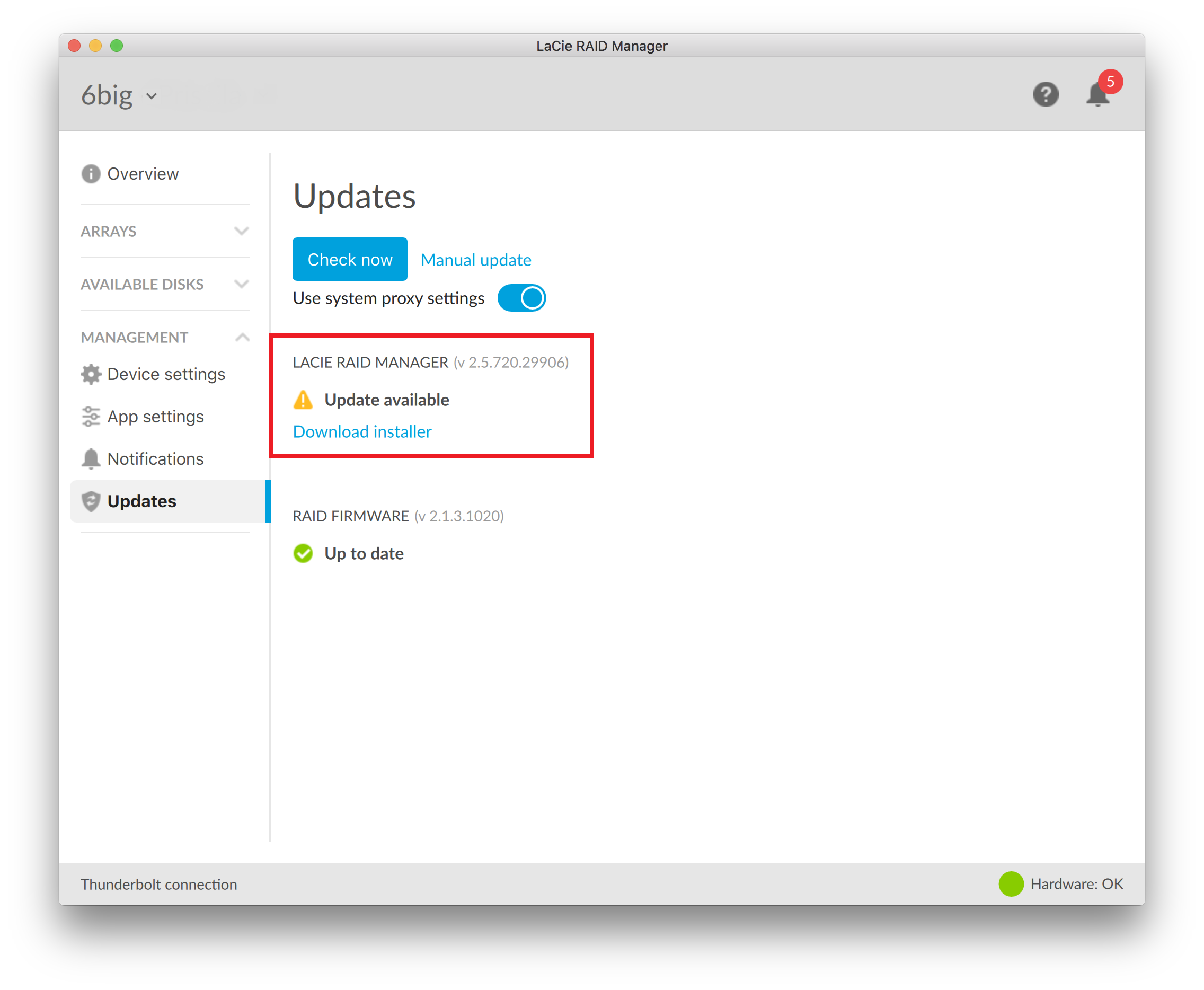
IMPORTANT: Based on the LaCie RAID Manager version installed on your Mac the auto-update feature may no complete the installation of the new version. To solve this issue, please follow the steps below:
- Click on "Download installer."
- The Update LaCie RAID Manager dialog box opens displaying the download progress
- Once the download is complete, the dialog box displays “The installer file is ready Choose Update to continue”, select the Update button
- Next, open the Mac’s Downloads folder
- Locate the installer-lrm2 zip file then double-click and extract
- Double-click on the extracted file, select "Open" and follow the installation prompts
- Once the installation is complete, a reboot is required.










