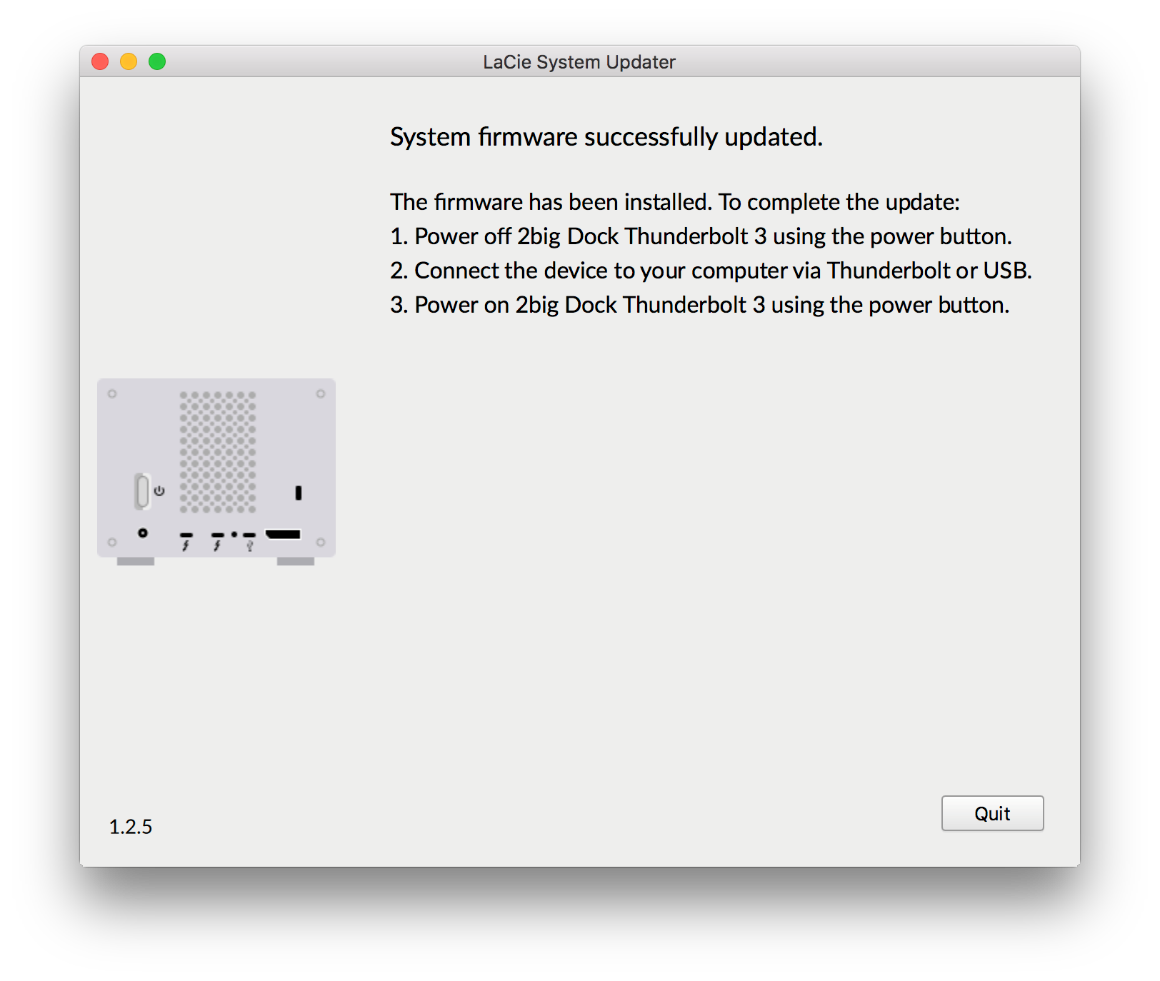This article provides steps to check for and install firmware updates that become available in LaCie RAID Manager.
In an effort to address possible compatibility issues, as well as promoting a great user experience, LaCie recommends that users check for updates regularly.
Note: Your computer must have access to the Internet to check for updates.
When a firmware update becomes available, the LaCie RAID Manager displays an alert in the Updates section. Depending on the product, LRM may display more than one firmware. See below which firmware is available for each device:
| BIG Device | RAID Firmware | System Firmware |
| 2big Dock Thunderbolt 3 | No | Yes |
| 6big Thunderbolt 3 | Yes | Yes |
| 12big Thunderbolt 3 | Yes | Yes |
| 5big Thunderbolt 2 | Yes | No |
| 8big Thunderbolt 2 | Yes | No |
Find below the instructions to check and install firmware on a LaCie BIG devices:
How to check the firmware version installed on your BIG device
How to update the RAID firmware
How to update the System Firmware
How to check the firmware version installed on your BIG device
To identify the current firmware version of your device, please follow the instructions below:
-
Open the LRM software
-
Select the Updates section and check firmware versions
-
When an alert icon appears under RAID firmware or System Firmware, it indicates that an update is available, see an example below:

How to update the RAID firmware
The RAID firmware is responsible for applying RAID commands sent by the host (computer) and it also handles RAID integrity. This firmware is available for:
Thunderbolt 2 devices: 5big and 8big
Thunderbolt 3 devices: 6big and 12big
Caution: It’s highly recommended that you backup all data on your storage device before performing the firmware update. LaCie is not responsible for any data lost.
Note: RAID firmware updates can be done using USB or Thunderbolt interfaces.
To update the RAID firmware, please follow these steps:
-
Launch the LaCie RAID Manager
-
In the left column, under Management, select Updates
-
Click on Check now
-
If the RAID Firmware displays an update is available, click on Download and update
-
A dialog box will pop up reporting the download progress
-
Once the download finishes, the box displays the downloaded version is selected, see image:
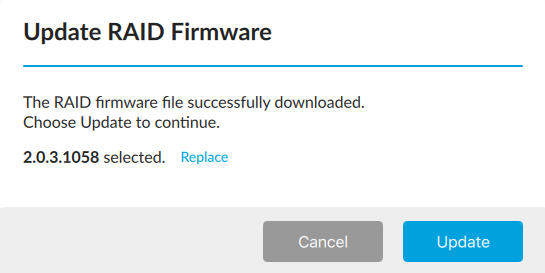
-
Select Update.
-
Once the update is complete, select Close
-
Shutdown your device
-
Turn the device On, launch the LaCie RAID Manager, and select Updates
A green icon is displayed under RAID firmware indicating that the firmware is up to date. See image:

How to update the System Firmware
The System Firmware provides updates that pertain to the device's enclosure. This firmware is available for Thunderbolt 3 devices: 2big Dock, 6big and 12big.
Caution: It’s highly recommended that you backup all data on your storage device before performing the firmware update. LaCie is not responsible for any data lost.
Important: System firmware must to be done using a USB cable connected to the USB port of the device.
To update the System firmware, please follow these steps:
-
Launch the LaCie RAID Manager
-
In the left column, under Management, select Updates
-
Click on Check now
-
If the System Firmware displays an update is available, click on Download installer
-
Click on Update to launch the System Updater
-
Follow the prompts
See below the prompts of the System firmware updater tool while updating a 2big Dock:
- Prepare for update

- Connect the USB cable
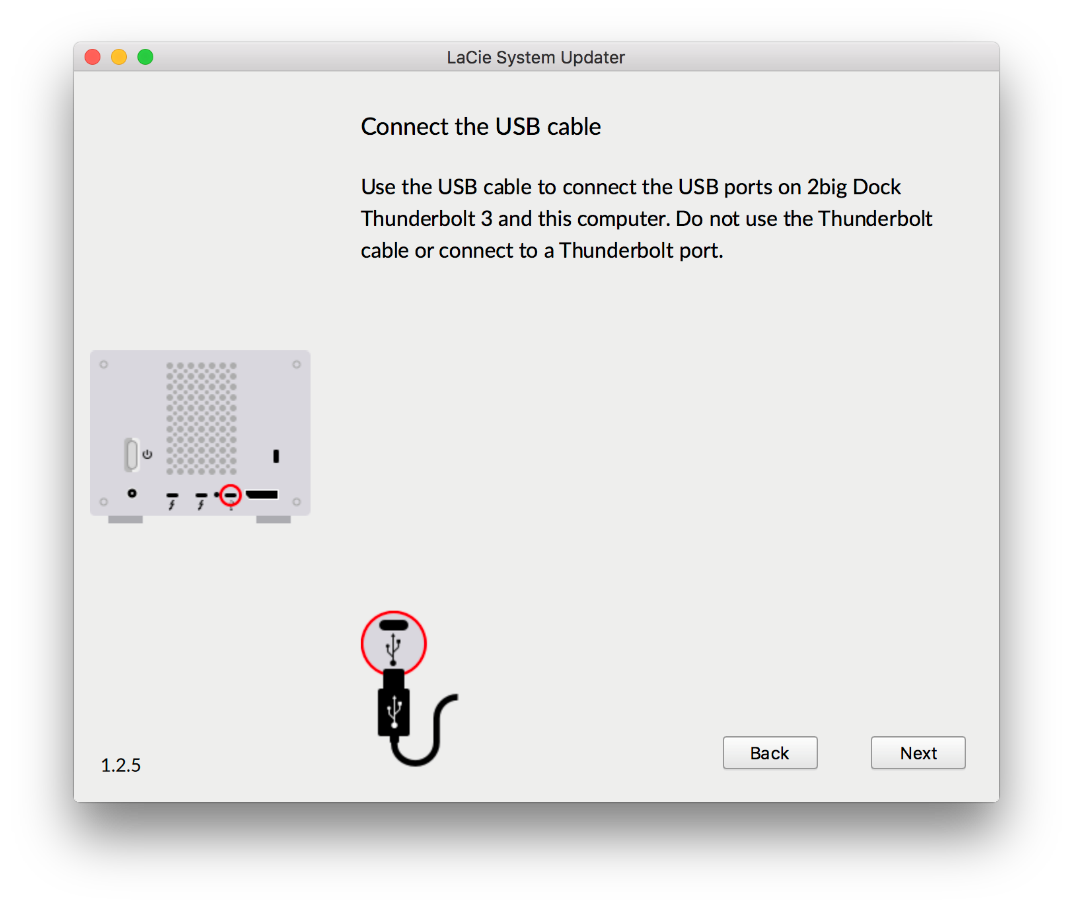
- Run update
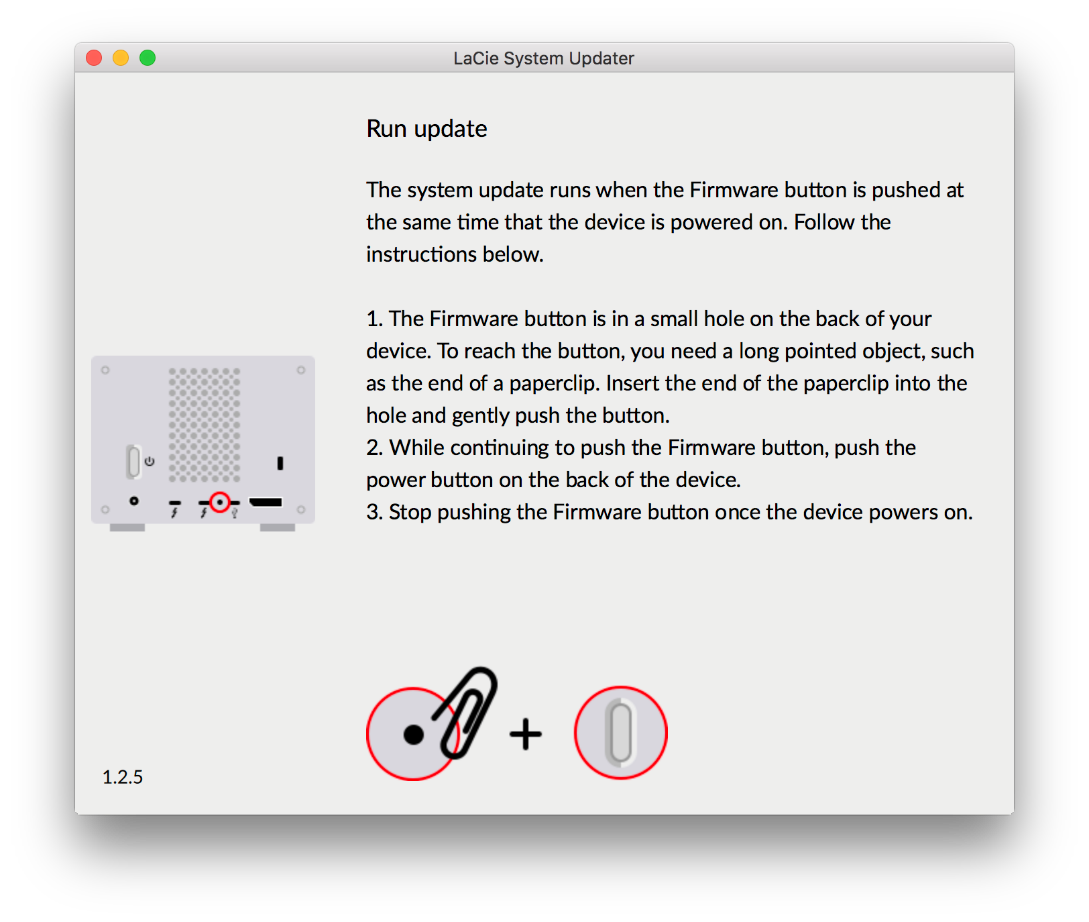
- Updating firmware
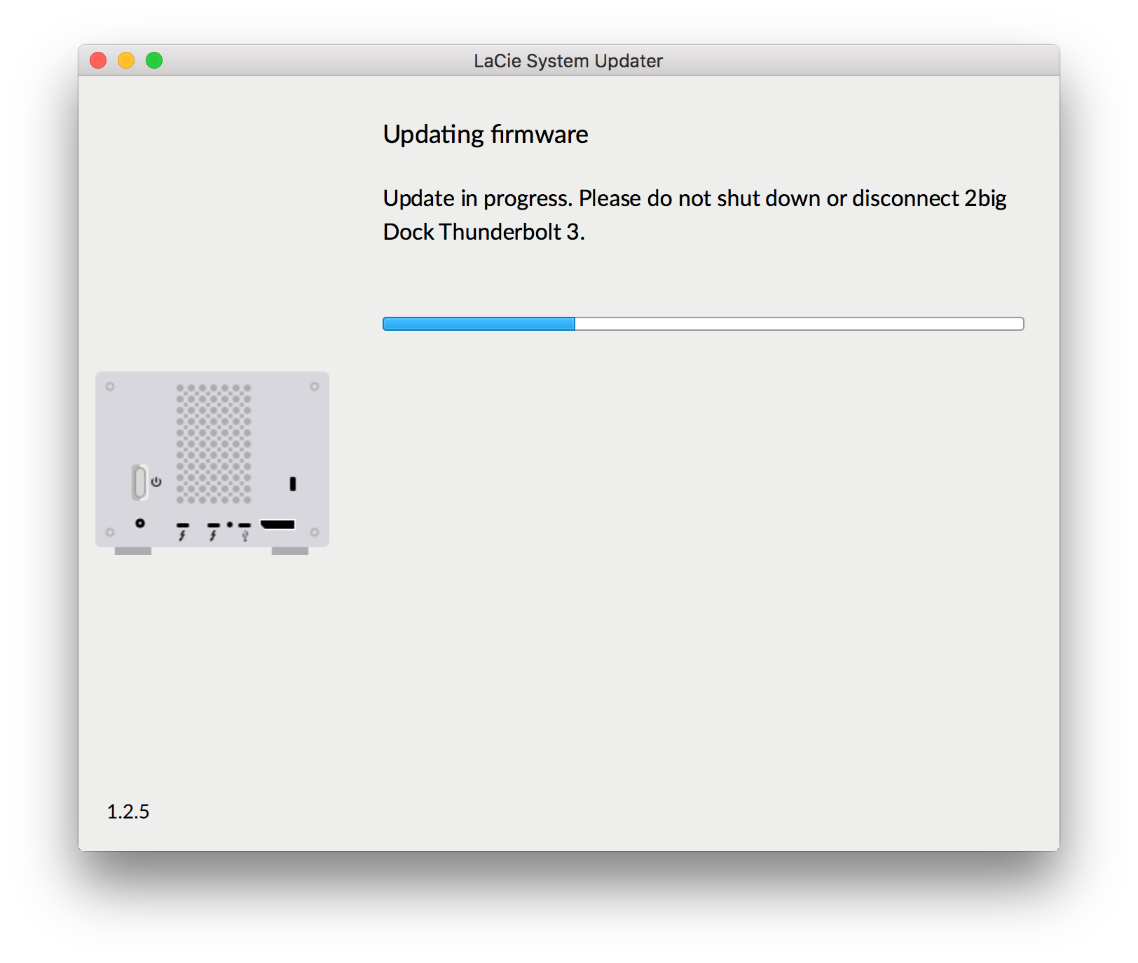
- Successfully updated