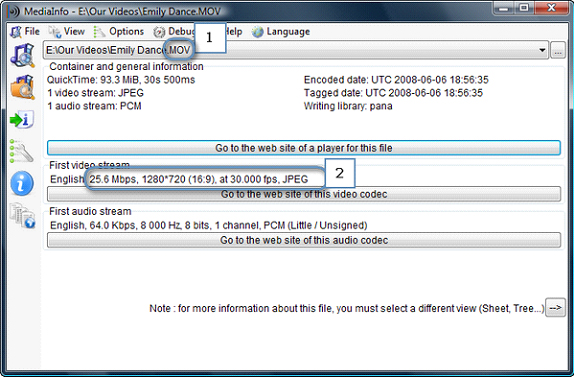Note: When this article refers to a Wireless Device it is referring to a Seagate Wireless Plus, Seagate Wireless, or Seagate Satellite
Android devices have a limited range of supported video formats by default, so if your video does not work, you may need to check the video's format. To find out what file type your Android device supports check with the manufacture of your device.
There are several options you can use to address this limitation.
- Use a 3rd party app that supports a wider range of media formats.
The app will need support for a browser interface and support your media types.
RockPlayer and MX Player, among others, offer this functionality. Read up to see which app might best meet your needs. - Transition your files into a format supported by the Android device (also known as transcoding).
There are several paid and free applications that can encode videos from various formats to other formats. Choose software that will handle your existing library and copy it to a compatible format. This software would be used on your PC or Mac.
The following chart shows what files will play on most Android devices. Different hardware manufactures sometimes customize the software that comes with an Android device so your specific device might support a slightly different list of files than the ones below.
| Media Type (Format) | Details | File Extension (Container) |
| H.263 | • 3GPP (.3gp) • MPEG-4 (.mp4) |
|
| H.264 AVC | Baseline Profile (BP) | • 3GPP (.3gp) • MPEG-4 (.mp4) • MPEG-TS (.ts, AAC audio only, not seekable, Android 3.0+) |
| MPEG-4 SP | 3GPP (.3gp) | |
| VP8 | Streamable only in Android 4.0 and above | • WebM (.webm) • Matroska (.mkv, Android 4.0+) |
If your media is in a compatible format, but still will not play, there are a few things to check:
- Is the file protected by DRM (Digital Rights Management)?
Files downloaded from media stores like Amazon may have usage restrictions. You may need to check with the vendor you purchased the media from to determine if there is a way to allow you to play that content. - If the video is choppy or stuttering, check that the video is encoded for a bit rate less than 10Mb/s. Videos that are ultra high quality may be too large for the Android device or the Wireless Device to keep up with. Encoding the video to a smaller format will usually address this issue.
To estimate the bit rate of the video:
Take the size of the video in bits and divide by the time of the video in seconds.
Example: A 2-hour long video that is 12GB would be: (12,000 X 8 ) / (2 hours X 60 minutes/hour X 60 seconds/minute) = 13.33Mb/s
This file would not play well.
You can also use an application like MediaInfo, which will show the overall bit rate in the tree view. - Check your connection.
- Remember the Wireless Device has a maximum range of 150 feet. The closer the better.
- Make sure that there are as few walls or other obstacles between you and the Wireless Device as possible. Concrete and ceramics, as well as many metals, impede wireless signals.
- Make sure the Android device or Wireless Device is not close to a source of interference like a microwave, a cordless phone, or a stronger Wi-Fi transmitter.
- Make sure you are connected to the Wireless Device network. Sometimes if the Wireless Device or Android device goes to sleep, then the Android device will jump to another network and even though you may still see your files listed on the screen, the interface won't be able to play the file if you're on the wrong network.
- Check the charge of the Wireless Device. If the battery is too low, it may not be able to play or maintain a steady stream of a video.
- Change the channel on your router to another Wi-Fi channel to remove the chance that the Wi-Fi router and the Wireless Device are using the same channel and causing interference.
Using Mediainfo to view file details
If you use Mediainfo to view details about the file, here is what to look for:
- Look at the file extension. To find out what file type your Android device supports check with the manufacture of your device.
- Look at the Bit rate to see if it is small enough.
Note: In the example below, this file would need to be converted since the bit rate is too high for steaming wirelessly from the Wireless Device. It is 25.6Mbps and the limit is 10Mbps.