This article will explain the 3 options on how to update the firmware for your Seagate NAS OS 4.
- Autoupdate - This is the easiest way to ensure the firmware is to set up automatic updates for your NAS.
*Please note: this option requires the NAS to have internet access. - Capsule File Update - This will explain how to update the firmware using a Capsule File.
- SNA Update - This will explain how to update the firmware using the Seagate Network Assistant
The Autoupdate procedure will not erase your configuration or files saved to the drive.
Before proceeding make sure that:
- Important data is backed up.
- Users on your network have stopped data transfers to the NAS.
- You have internet Access
- Launch the Dashboard
- Navigate to the Device Manager.
- From the left-hand column, select Settings
- Scroll down to the NAS OS section of this page.
- Select the Search for updates configuration icon (pencil) to choose the frequency for the NAS to check the update server.
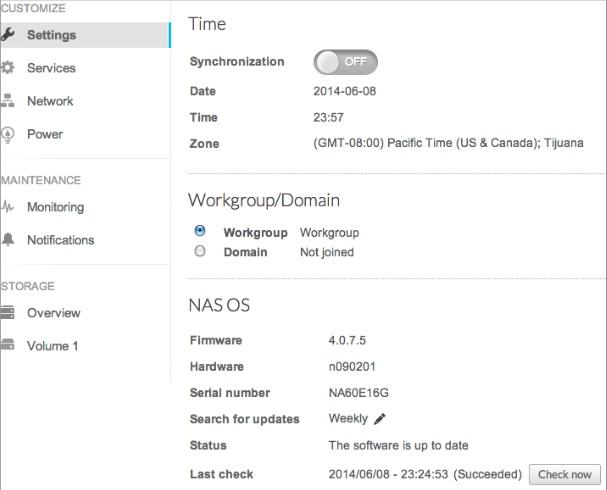
The Capsule File update procedure will not erase your configuration or files saved to the drive.
Before proceeding make sure that:
- Important data is backed up.
- Users on your network have stopped data transfers to the NAS.
- Download the update capsule file from the support page for your product.
- Unzip the files.
- In the dashboard create an "admin" user and an "admin" share, if they do not already exist. Ensure that the admin user has read and write access to the admin share.
- Open the "admin" share and create a folder called "Update" (with a capital U).
- Copy the unzipped capsule file into the Update folder.
- Restart the NAS using the dashboard page.
- Go to Device Manager → Settings to confirm the Firmware version has been updated.
The update may take some time, once the NAS boots back up you can verify the firmware version in the Settings section of the Dashboard.
The SNA update procedure will not erase your configuration or files saved to the drive.
Before proceeding make sure that:
- Important data is backed up.
- Users on your network have stopped data transfers to the NAS.
- You are using the latest version of the Seagate Network Assistant.
- Download the update capsule file from the support page for your product and unzip it.
- Run the Seagate Network Assistant.
- Go to Preferences and make sure IPConf Support is deactivated.
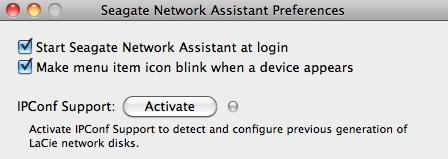
- Open the Seagate Network Assistant and choose your product from the left hand column and go to the Configuration tab.
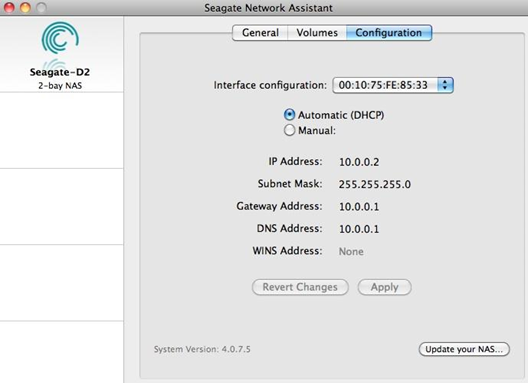
- Choose the Update your NAS button and enter your admin credentials.
- Browse to and load the update package (.capsule file) you downloaded from the Seagate website.
- Choose Continue to begin the update. Mac users may be prompted to enter the computer's administrator password.










