Instructions for updating firmware on an Intel based Mac
- Download and burn the firmware .iso image from its download page.
- Burn the .iso image to a CD. Instructions on this procedure.
- Insert the freshly burned CD back in to your Mac's CD drive.
- Reboot the Mac.
- After the chime, press and hold the Option key on the keyboard.
- Once you see the Apple with the spinning gear beneath, release the Option key.
At this point, the system will display a screen with images of hard drives and a CD. The CD should be named Seagate. - Click on the CD.
- Click on the arrow pointing to the right.
- At this point FreeDOS will boot. Follow the on-screen instructions, which will resemble the pattern described in Document ID: 004989.
 If your keyboard does not respond within FreeDOS, use a wired rather than a wireless keyboard.
If your keyboard does not respond within FreeDOS, use a wired rather than a wireless keyboard.
How to find your drive’s serial number and model number in MacOS X:
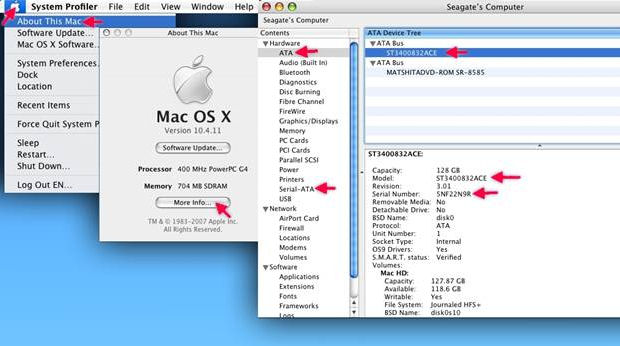
- Choose the Apple from the menu.
- Choose About this Mac.
- Choose More Info...
- Choose the drive type: Serial ATA
- Highlight the appropriate drive listed under the bus.
- Below you will see the model and serial number of the highlighted drive.
Frequently asked questions:
Can I update the firmware on my hard drive if it is installed in a Mac?
Yes. However, it must be an Intel-based Mac (i.e. MacPro and iMac - with Intel inside). There are other models of Macs that have Intel processors such as the MacBook and MacBook Pro notebooks as well as the Mac Mini, but these drives have notebook (2.5-inch) drives which are not affected.
I have a PowerMac. Can I update the firmware on my hard drive?
Older Macs that are PowerPC-based (PowerMac G3, G4, G5 and iMac G3, G4, and G5) are incompatible with the FreeDOS operating system which is required to perform the update.










