How to find your hostname and IP address in MacOS:
How to find your hostname and IP address in Windows:
How to find your hostname and IP address in MacOS:
Top of the page:
|
The default hostname of your Seagate Central in MacOS is Seagate-XXXXXX (where XXXXXX is the last six digits of the MAC address on the Seagate Central label, which can be found on the bottom of the device).
If you are on the same network as your Seagate Central, you can open a browser and type http://(the hostname).local into the address bar to launch the Seagate Central Assistant. Please follow this procedure to find the IP address of your Seagate Central in MacOS:
|
How to find your hostname and IP address in Windows:
Top of the page:
|
The default hostname of your Seagate Central in Windows is Seagate-XXXXXX (where XXXXXX is the last six digits of the MAC on the Seagate Central label as pictured below).
If you are on the same network as your Seagate Central, you can open a browser and type the hostname or IP address into the address bar to launch the Seagate Central Assistant. Please follow this procedure to find the IP address of your Seagate Central in Windows:
The system should reply with the IP address for your Seagate Central. |











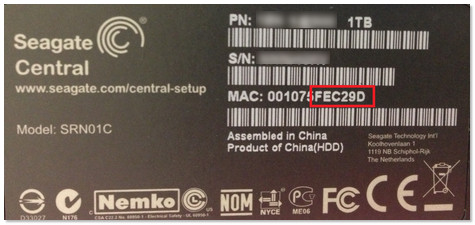
 + R.
+ R.