Apple introduced a security feature in macOS 10.13 High Sierra that required user approval before allowing third-party kernel extensions (KEXT) to load. This requirement is still present in the most recent version of macOS.
During the installation process a message will be displayed letting the user know that a system extension tried to load, and to open Security and Privacy to enable the extension.
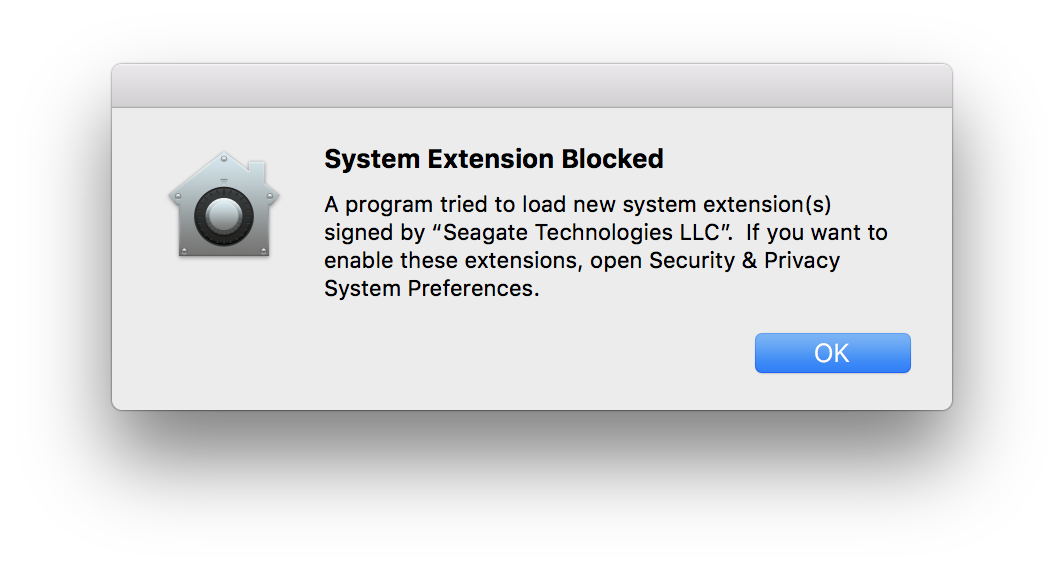
Click OK, then proceed to Privacy & Security to enable the kernel extension in order to complete the installation.
Note: You have 30 minutes to approve the software once you click OK.
For macOS 13 (Ventura) and later
- In the top left, click the Apple icon
- Open System Settings
- Go to Privacy & Security
- Locate Security section
- Click on the Allow button and follow the prompts
For macOS 12 (Monterey) and earlier
- In the top left, click the Apple icon
- Open System Preferences
- Go to Security & Privacy
- Click on the Allow button
Note: You may need to unlock the pane before clicking the Allow button. Click on the lock icon at the bottom of the pane, then enter your admin password.










