Once your Android device is wirelessly connected to Wireless Plus or GoFlex Satellite, it is best to use the Seagate Media App to access and play your content.
To use the App to play your media:
- Connect your Android device to the Wireless Plus or GoFlex Satellite device.
- If you have not done so, put some of your media files on the drive.
- If not already done, install the Seagate Media app, which you can find free of charge on the Google Play store.

- Launch the Seagate Media App. The App may display a pop-up, informing you the connection has been successful.
- Select the media type (Videos, Music, Photos, Documents) you want to access.
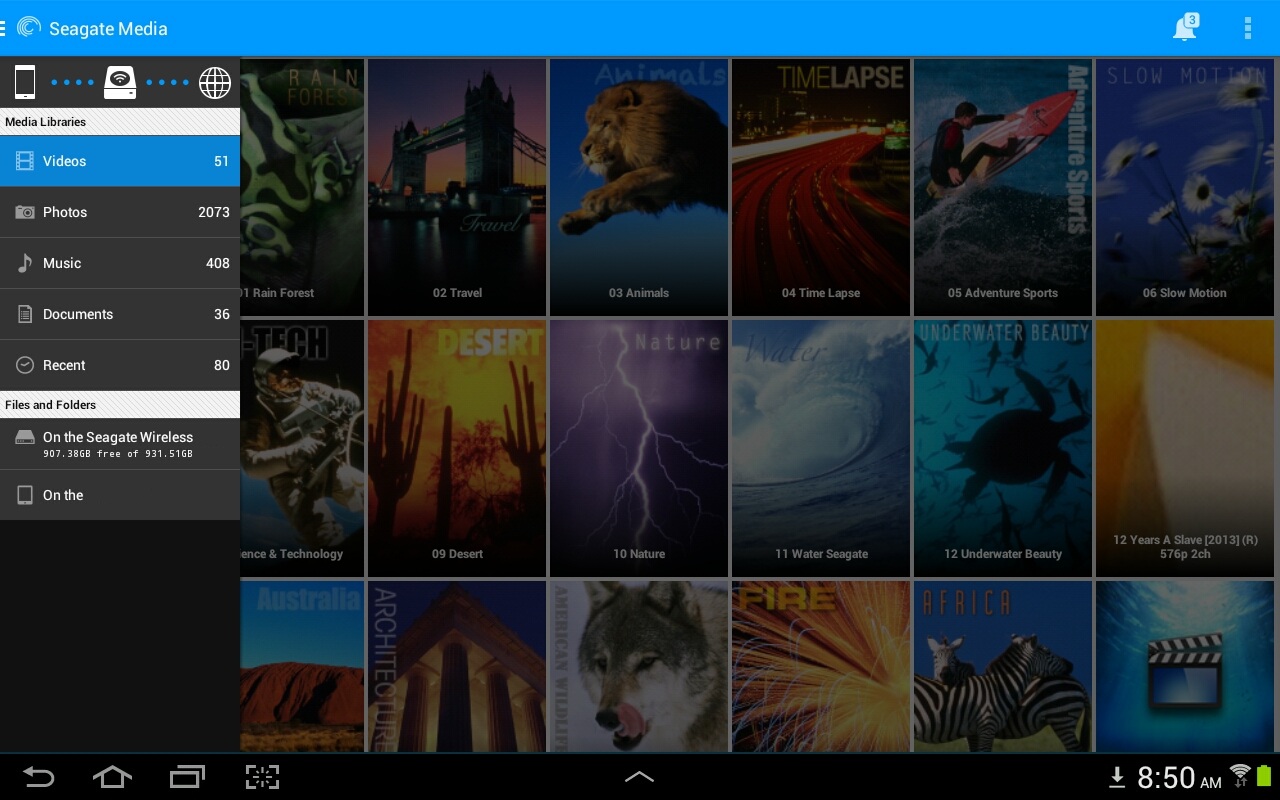
- Select the desired media.
Some third party media streaming apps may support a wider range of file types and codecs. While Seagate does not directly support those apps, you can always look for some in the Google Play store. The third party app would need to support connecting to a wireless network via a browser. Once such a third party app is installed, you would need to enter the Seagate Wireless Plus' IP address (172.25.0.1) to access the drive's content.
If desired, you may also connect your mobile device concurrently to the Wireless Plus' or GoFlex Satellite's wireless signal and to a local WiFi network to be able to access the data on your Wireless Plus or GoFlex Satellite and the Internet at the same time. To do this:
- Power on the Wireless Plus and wait for the LED to illuminate solid blue.
- From your computer or mobile device, in the device's WiFi settings, select the Wireless Plus.
- Launch the Seagate Media app or launch a web browser and type the following into the address bar:
172.25.0.1
Then press Enter. - Tap on the top left corner icon as pictured above and tap on the globe icon to select a WiFi network to connect to.
- Select the network you want to join. If security is enabled on the selected WiFi network, enter the required password.
- Once you have chosen your network, it will begin to connect you to the internet and your Wireless Plus at the same time.
A message displays stating that you are no longer connected to the Seagate Wireless Plus drive. This is normal. Please allow 45-60 seconds for it to reconnect with the Seagate Wireless Plus and the selected WiFi network. - The WiFi icon changes.
Your device is now connected concurrently.
This means that you are able to browse the Internet and view the media stored on the Wireless Plus simultaneously.










