Once your iOS device is wirelessly connected to a Wireless Plus or GoFlex Satellite, it is best to use the Seagate Media App to access and play your content.
To use the App to play your media:
- If not already done, copy media content to the drive.
- If not already done, install the Seagate Media App. You can download it for free from your mobile device's app store.
- Launch the Seagate Media App. The App may display a pop-up informing you the connection has been successful.
- Select the media type (Videos, Music, Photos, Documents) you want to access.
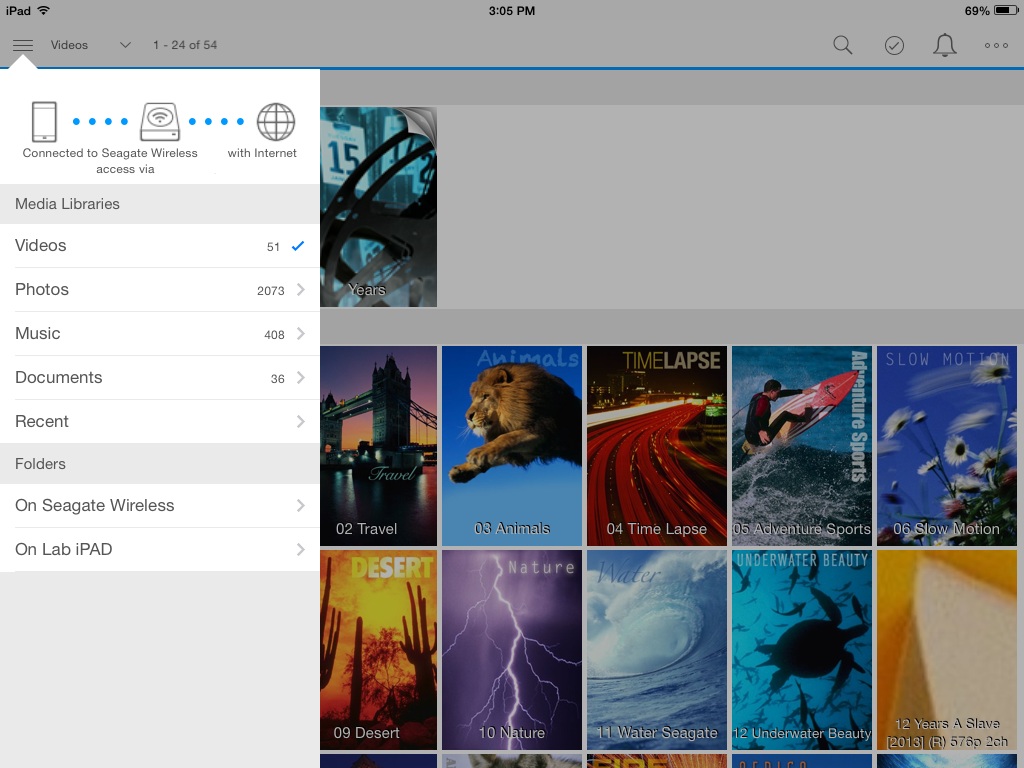
- Select the desired media.
Some third party media streaming apps will support a wider range of file types and codecs. While Seagate does not directly support third party apps, you should be able to find apps like these in the App store. The app would need to support connectivity to a wireless network over a browser. Once such an app is installed, you would need to enter the Seagate Wireless Plus' IP address (172.25.0.1) to access the drive's content.
To launch a file that is unsupported natively on your iOS device, go into the Seagate Media app, then do a long hold on the desired file. A pop up will appear, giving you a list with the third party apps you may have installed.
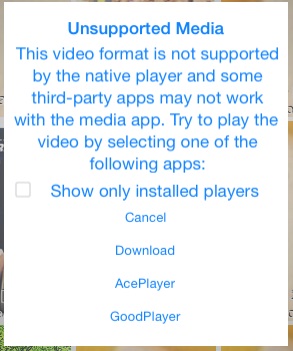
Selecting one of the listed third party apps would allow you to play the file as normal.
If desired, you may also connect your mobile device concurrently to the Wireless Plus' or GoFlex Satellite's wireless signal and to a local WiFi network in order to access the data on your Wireless Plus or GoFlex Satellite and the Internet at the same time. Here is how you can do this:
- Power on the Wireless Plus and wait for the LED to illuminate solid blue.
- From your computer or mobile device, in the device's WiFi settings, select the Wireless Plus.
- Launch the Seagate Media app or launch a web browser and type the following into the address bar:
172.25.0.1
Then press Enter. - Click the WiFi icon at the top of the Seagate Media app or browser window. You will need to tap on the 3 dot icon to see the WiFi option.
- Select the network you want to join. If security is enabled on the selected WiFi network, enter the required password.
- Once you have chosen your network, it will begin to connect you to the internet and your Wireless Plus at the same time.
A message displays stating that you are no longer connected to the Seagate Wireless Plus drive. This is normal. Please allow 45-60 seconds for it to reconnect with the Seagate Wireless Plus and the selected WiFi network. - The WiFi icon changes.
Your device is now connected concurrently.
This means that you are able to browse the Internet and view the media stored on the Wireless Plus simultaneously.










