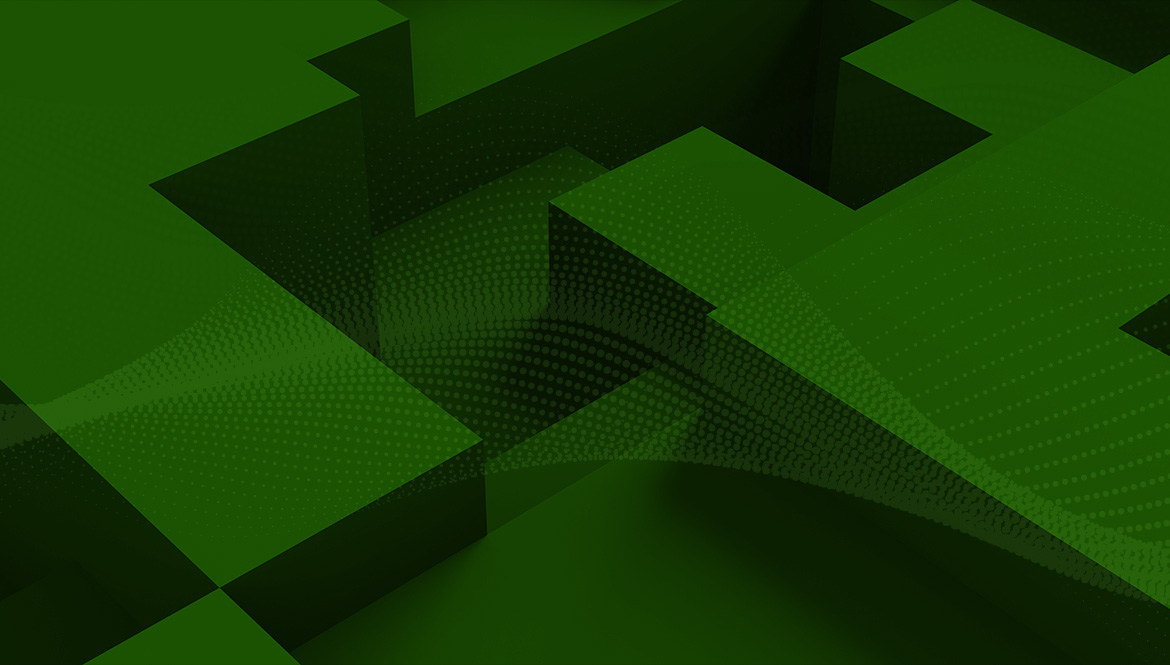S3 object storage serves as a foundational element for cloud storage technologies. It provides an organized way for users to store important data and information.
Partnering existing storage and backup solutions with Lyve Cloud— which is S3 compatible—will optimize existing efforts while saving costs.
What Is S3?
S3 is a popular approach to cloud storage. It saves information as objects and organizes them using identifying keys or metadata—as well as larger buckets—to create a flat hierarchical structure. This makes it easy to to find and retrieve information.
What Is S3 API?
Customers using S3 storage interact with its technology through an API, which is a user-friendly interface. The API itself is what delivers the capability of storing, retrieving, altering, and moving object storage.
API Code Examples
An API is programmed to include many features that make object storage a smart approach to data storage, including:
- Metadata
- Multi-tenancy
- Policies
- Lifecycle management
- Atomic updates
- Search features and logging
- Replication
- Encryption
What Are Common S3 API Request Headers?
When working with the S3 API, users will encounter the following request headers:
- Authorization: Necessary seps taken to authenticate certain requests. This ensures that data can’t be tampered with by anyone other than the primary owner.
- Content-Length: Required detail to load XML and execute PUT operations.
- Content-Types: Identifier of the type or resource being used.
- Content-MD5:Integrity check to verify data.
- Expect: Notification telling the API to send the body of the data the user has acknowledged
What Are Common S3 API Actions
PutObject
PutObject enables users to add an object to a bucket.Before this is complete, you will need to write a permission on the bucket, which helps the API understand its specific security measures.
ListObjects
Use ListObjects when you want to return a specific list of objects into a single bucket.Use request parameters as a selection criteria to help the API understand which grouping of objects (you can select up to 1,000) are being moved to a particular bucket.
CreateBucket
Create new buckets to store objects with the CreateBucket API command.To do this, you will need to use an authentication request since the API doesn’t allow anonymous users to create buckets. This promotes the security of your data.
GetBucketPolicy
GetBucket Policy gives permission to return the policy of the bucket selected. If you are not the designated user that set the policies for the bucket, you will receive an error message denying access.
Lyve Cloud and S3 API
Lyve Cloud has full S3 compatibility, meaning you can use Seagate’s Lyve Cloud technology with any software that uses S3 protocol.
With Lyve Cloud, users are not charged for API commands, which eliminates added fees associated with this call. Therefore, users who combine Lyve Cloud with existing technologies to optimize services like cloud storage, backup, or recovery, can experience significant cost savings.
Lyve Cloud’s S3 compatibility adds to Lyve’s flexibility, being built for all data applications.
Learn more about Lyve Cloud and its capabilities.