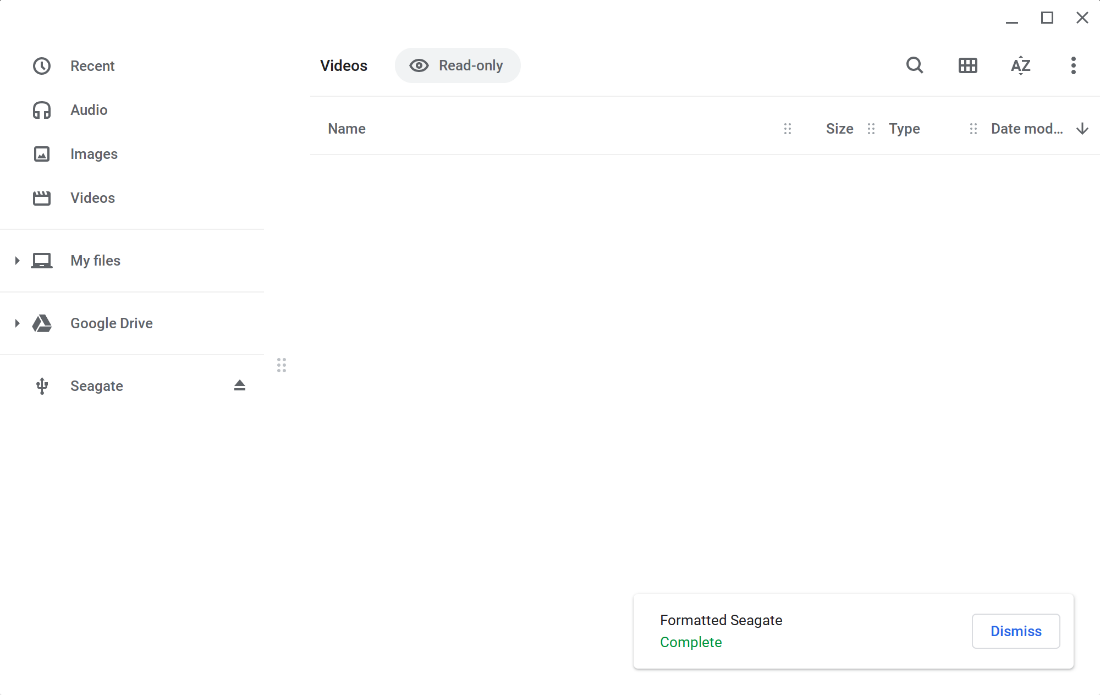Certain Seagate drives are supported by the Works With Chromebook program. Newer Seagate branded external drives come preformatted with the exFAT file system, which allows it to be used between Mac, Windows, and Chromebooks without reformatting the drive. This article addresses how to format the drive directly from your Chromebook. Chrome OS supports different file systems, see supported file systems supported by Chrome OS.
Note: Formatting a drive is a data destructive operation.
- Open the Files app
- Locate the drive on the left-hand side
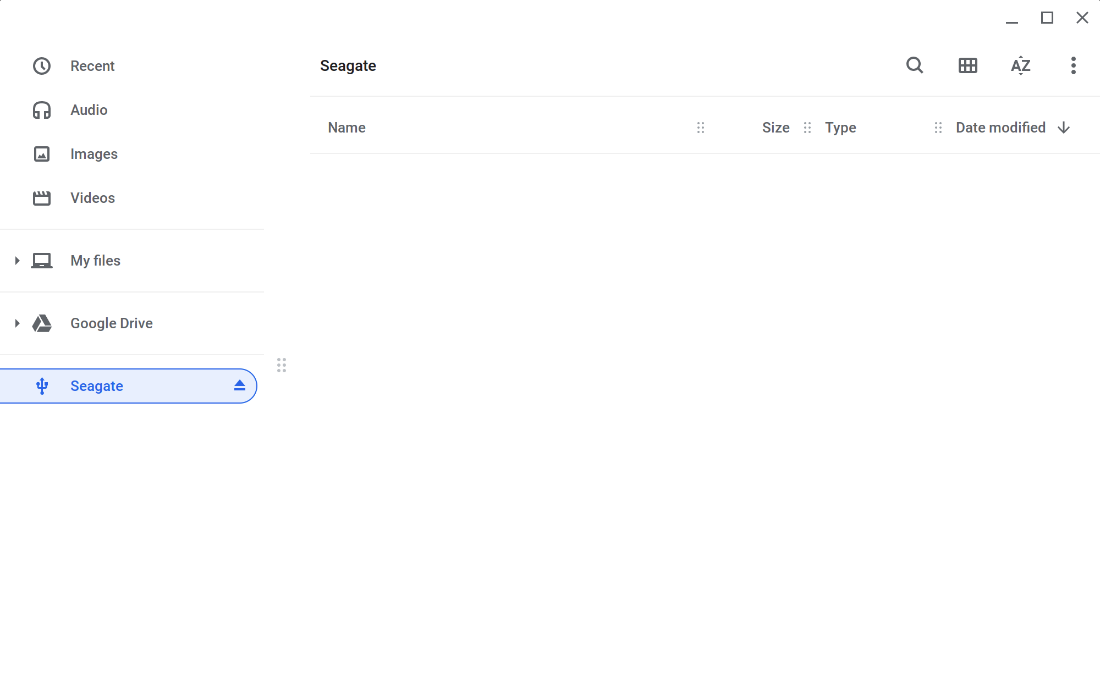
- Right-click the drive
- Select Format device
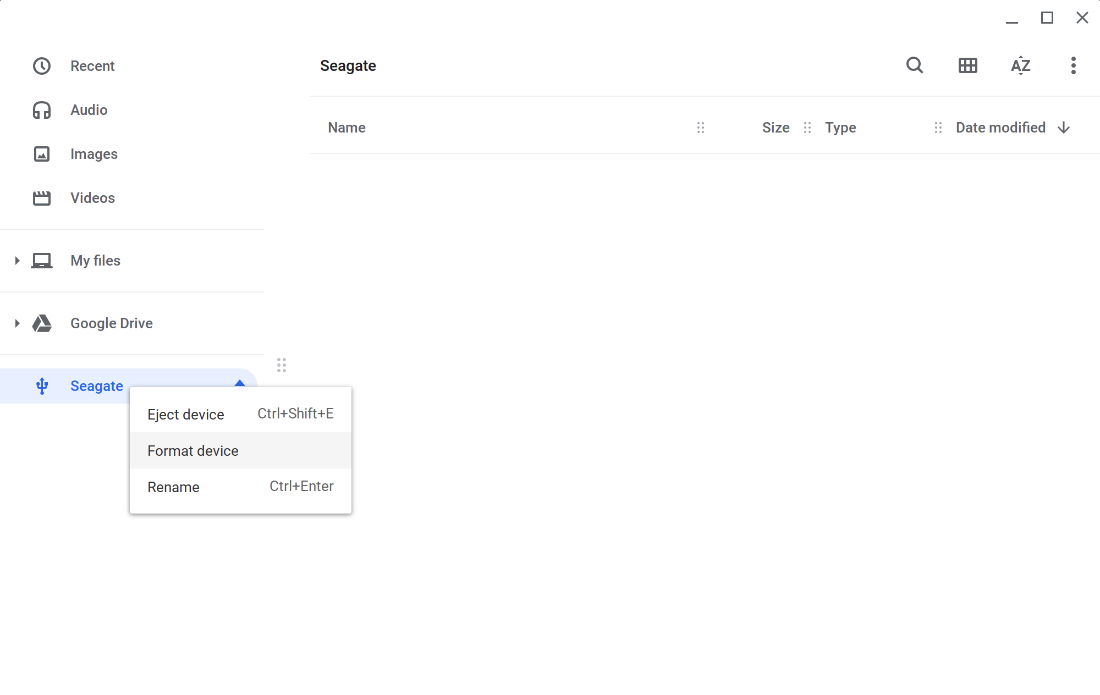
- Enter Drive name
- Select the Format to use for the drive

IMPORTANT: Reformatting the drive will erase all data on the drive, so you should copy any data you want off the drive prior to formatting. - Click Erase and Format
- A notification will be displayed once formatting is complete.