Setting up e-mail notifications is a multiple step process. For the first step, open the LaCie RAID Manager from your Applications list and log in with your administrator credentials. Once logged in, go to the Account Management section from the left hand column.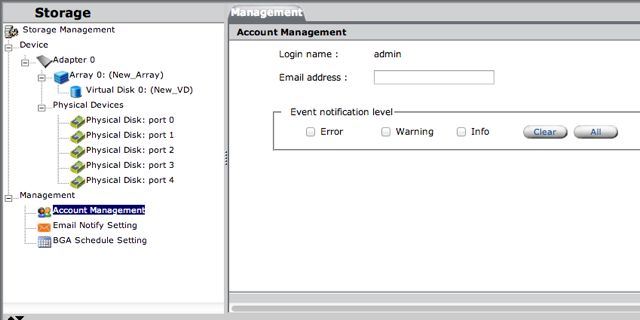
In this section, add your e-mail address in the provided box and set the notification level with the check boxes below. Once this is completed, press the Submit button at the bottom of the page to save these settings.
For the next step, go to the Email Notify Setting section in the left hand column.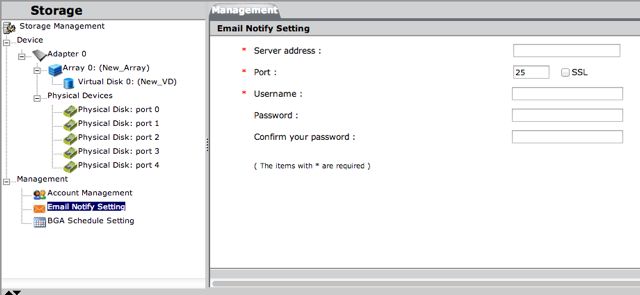
In this window, enter the SMTP address for your e-mail server in the Server Address box. In the Port box, type the server's SMTP port (25 by default). Next, type your username and password in the appropriate boxes. Once this is completed, press the Submit button at the bottom of the page to save these settings.

Your shopping cart is empty
You're just [0] away from FREE shipping!
Your cart
We're sorry, your session has expired. Please re-add any items you had in your cart to continue.
Select Your Country/Region
Asia-Pacific (APAC)
Europe
Middle East/North Africa
Latin America
North America
Log in

Provides access to product training, sales and marketing resources, deal registration, and more to our VARs, Integrators, Resellers and other channel partners.

Use the Lyve Cloud portal to configure and manage your object storage and services.

Provides Direct customers with B2B Self Service tools such as Pricing, Programs, Ordering, Returns and Billing.

Register, access, and manage Lyve Mobile services, subscriptions and projects.

Provides Suppliers with self-service tools targeted to the needs of their business.
View/edit your profile information
View your dashboard
Logout of your account

