Please follow this procedure to use Airplay to stream movies or music from LaCie Fuel to Apple TV.
1. Connect your iOS device concurrently to the LaCie Fuel and to the local Wi-Fi network.
2. Use the Apple remote to select your network from the list, or to enter your network name if the network is hidden.
3. Enter your password if you have one.
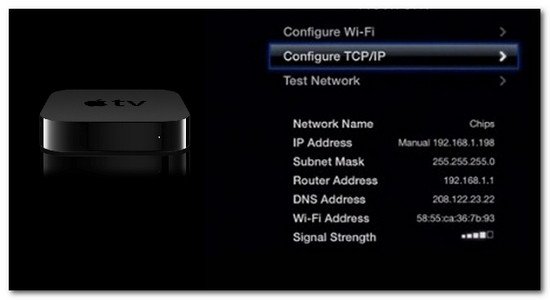
The Apple TV connects to the router.
4. Using your iOS device, select Wi-Fi in the iOS device's settings menu.
5. Select your LaCie Fuel to connect to your device.
6. Launch the LaCie Media app.
7. Within the app, select the Wi-Fi connection icon and connect to your router.
8. Select a movie or song within the app you would like to stream and select Play.
9. The Airplay icon appear on the far right beside the "forward" button.
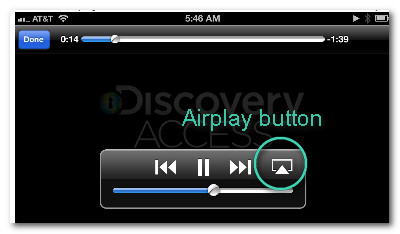
10. Tap the airplay icon.
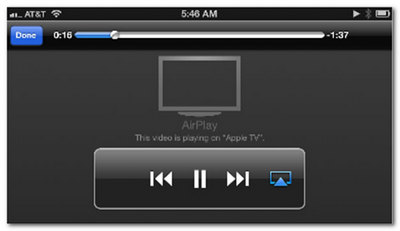
11. Select Apple TV for the movie or song to play on your Apple TV.
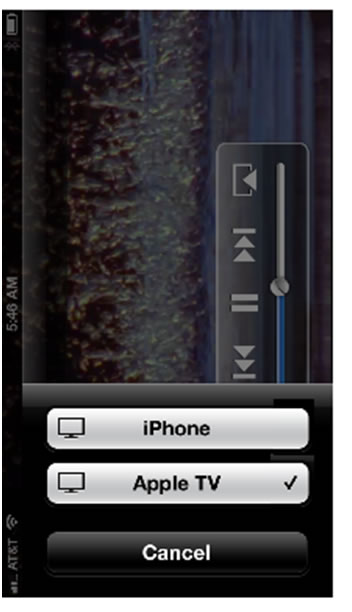
The movie or song plays on the TV connected to your Airplay device.







