Please follow this procedure to play movies that are saved on your LaCie Fuel device on your Samsung Smart TV:
2. Press the Smart Hub button on your remote.
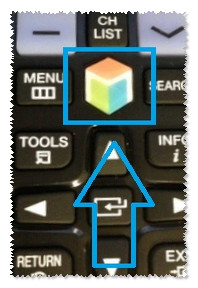
3. Open the Samsung apps menu.
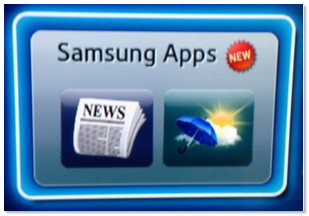
4. Search for Seagate Media.
5. Install the Seagate App.
6. Once installed, navigate to it and press the OK button.
The app opens to the Server discovery screen and will attempt to locate the LaCie Fuel device.
7. Once the LaCie Fuel is located, move the selection box to it and press the OK button.
8. Navigate to the Browse button on the top menu bar and select Media View.
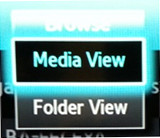
9. Select the type of media you want to play.
10. Select an individual file to play.
Note that you can also search for files by name.







