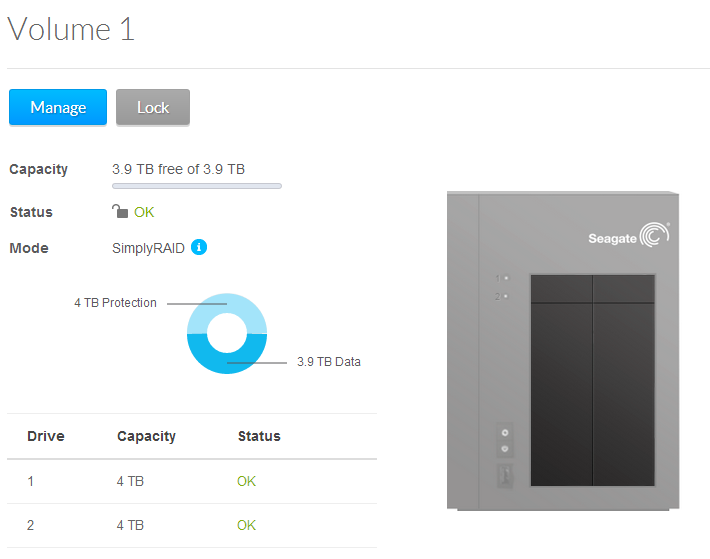You can set up a volume with 256-bit AES encryption on your Seagate NAS running NAS OS 4.0 and protect it with a password. Optionally, you can use also use a USB key to unlock the volume.
Warning: Once encryption is set up, the only way to disable it is by deleting the entire volume!
To set up a new volume you will need free space on the NAS. This can be done by adding new drives or deleting current volumes. Please see your NAS user guide for information on adding drives or the NAS OS 4.0 user guide for information on deleting volumes.
Once you have free space, please do the following:
- Log in to the NAS OS 4.0 Dashboard and click on Device Manager.
- Then click on Overview under Storage on the left.
- Next click Manage.
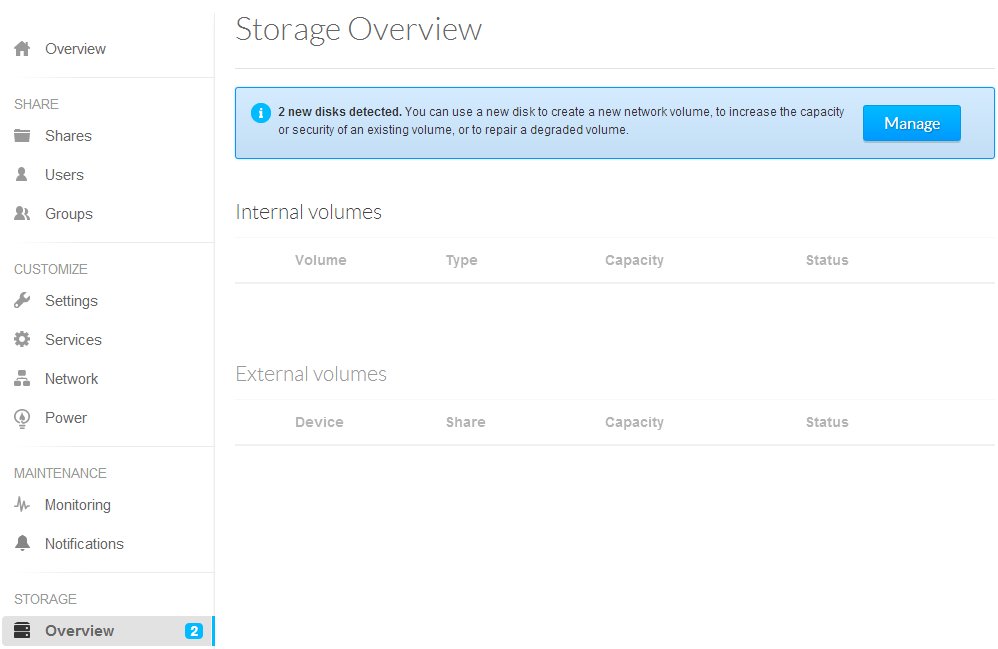
- In the new network volume window, put a check next to the drive(s) that you would like to use to store the volume, then hit Next.
- Select the Custom option and hit Next.
- Next click Manage.
Note: You can click on each option on the left to get a description.
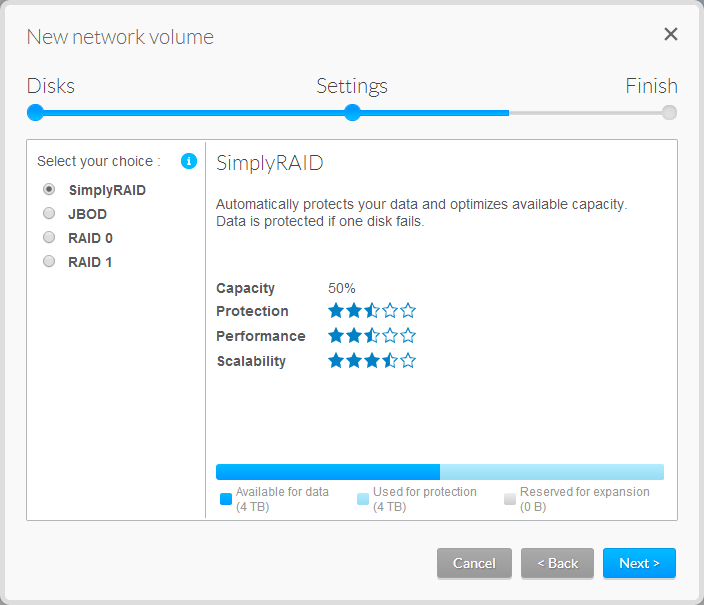
- Choose the Encryption option and type in a password.
Note: Optionally, if you have a USB drive plugged into the NAS, you can choose to save an encryption key to it. This allows you to plug in the USB key to the NAS to unlock the volume without having to type in a password. Check the USB Key box if you would like to set this up.
Click Next when Finished.
Warning: You will see a warning stating that if you lose or forget your password that you will no longer be able to access data on the encrypted volume. Read and confirm the warning by hitting Yes.
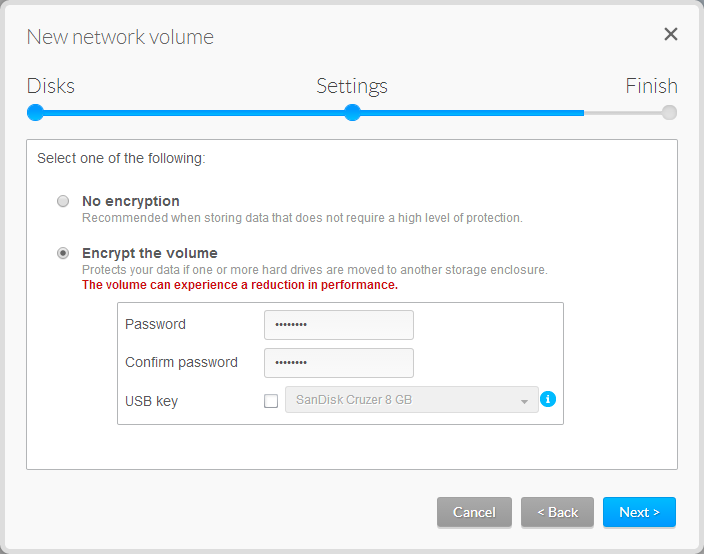
- Hit Finish and read and confirm the next warning. Please wait for a few moments while the volume is created.
- After this, your volume should be “Unlocked”
- To lock the Volume, hit “Lock”.
Note: The volume will be locked the next time the device is powered off or restarted so you will have to unlock it before the volume is accessible. This can be done by going to this screen and choosing Unlock or by inserting the USB key, if you chose to enable that option.