Please follow this procedure if you are not able to view your movies, music, photos, or documents in the Seagate Media app:
- Ensure your content was saved into the Public folder on your Seagate Central. The Seagate Media app shows the contents of the Public folder only.
- Any content saved in the private folder (titled with your username) will not be displayed.
- From within your home network, launch the Seagate Central Assistant by opening the Public folder and clicking on the "Manage the Seagate Central" link. Log in with your administrator's credentials.
- Under the Services tab, select the Seagate Media icon, then uncheck the Enable box.
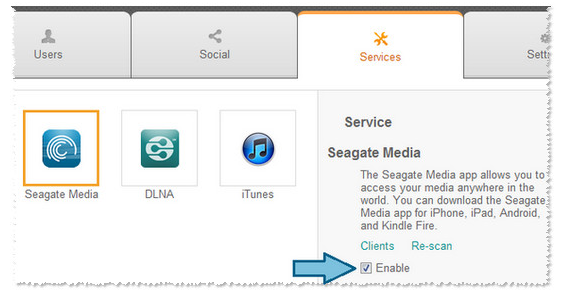
- Click Done.
- Under the Services tab, select the Seagate Media icon.
- Check the Enable box.
- Click Re-scan.
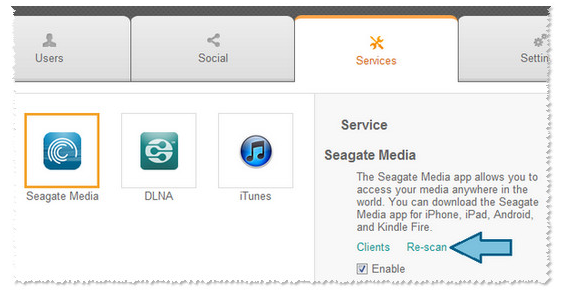
- Allow a few minutes for the Seagate Media service to scan your files and make them available to the app.
- If there is a large quantity of media files or many files were recently moved, allow a few minutes for this process to complete.
If your media files are not in the Public folder, and you are not connected to your home network, you may alternatively access the media files in your private folder, under your username, by logging onto your account at https://access.seagate.com.







