NOTE: Toolkit version 1.7.0.x introduced a fix for this issue. To update Toolkit to the latest version, simply restart your computer or quit Toolkit from the system tray and restart it. After restarting, the backup plan should proceed as intended without the Path Too Long error.
This error is related to a Windows limitation call MAX_PATH, more information can be found here from Microsoft.
To help resolve this issue, Toolkit version 1.3 introduced a new Report functionality. To verify you are running the latest version of Toolkit, quit Toolkit from the system tray and start it back up, or reboot your computer. Toolkit will automatically update to the latest version.
To check the version number:
- Click the Gear icon in the upper right
- Click About
- The versions will be listed on that screen, note the Toolkit version
To locate the path that is causing the backup to fail:
- Launch Toolkit
- Click on Backup
- Click the More button (
 ) on the failed backup job
) on the failed backup job
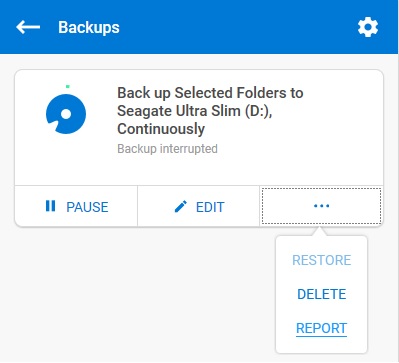
- Click on Report
This opens a window that displays the path(s) to the file(s) that failed to back up. Click on the file path located in the Host Path column and a window will open allowing you to rename the paths to something shorter so the backup can complete.
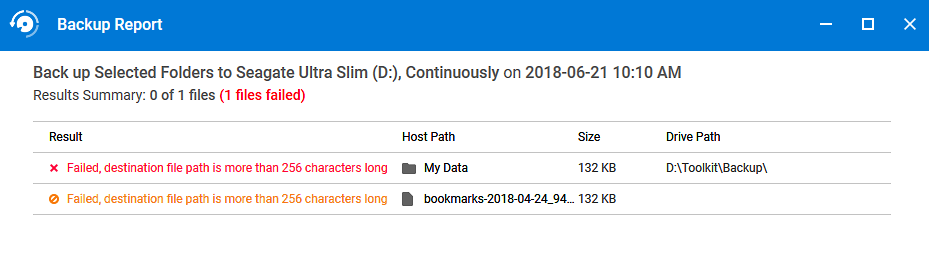
This process may be required more than once depending on how many paths exceed 256 characters.










