To connect to the Internet at the same time as your Samsung Wireless, follow the below instructions. This is called getting the device in "concurrent mode".
To connect in concurrent mode:
- Power on the Samsung Wireless and wait for the LED to blink blue.
- From your computer or mobile device, in the device's Wi-Fi settings, select the Samsung Wireless.
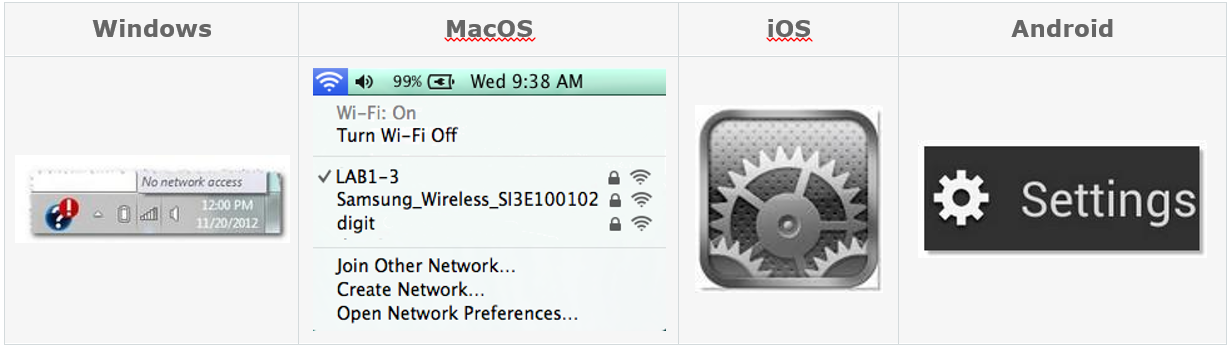
- Launch the Wireless Drive app or launch a web browser and type the following into the address bar:
172.25.0.1
Then press Enter.
- Click the Gear icon at the top of the Wireless Drive app or browser window.
Click on the Wi-Fi icon in the menu that appears
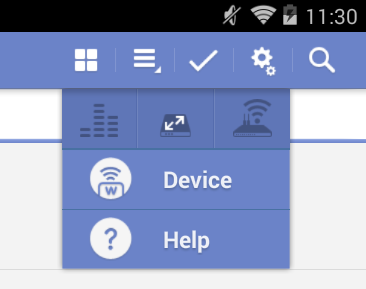
- Select the network you want to join. If security is enabled on the selected Wi-Fi network, enter the required password. If connecting to a hidden SSID, please tap the “Add Wi-Fi network” button at the bottom of the window.
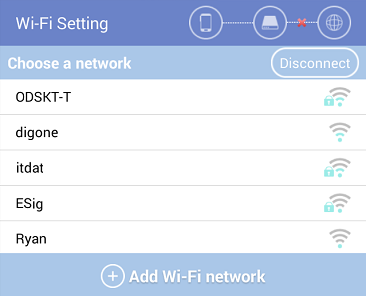
- Once you have chosen your network, it will begin to connect you to the internet and your Samsung Wireless at the same time.
A message displays, stating that you are no longer connected to the Samsung Wireless drive. This is normal. Please allow 45-60 seconds for it to reconnect with the Samsung Wireless and the selected Wi-Fi network. If your device doesn’t automatically reconnect, please connect to your Samsung Wireless through Android Wi-Fi settings or through the Wi-Fi settings window in the app.
- The Wi-Fi icon in the settings menu changes to this:

Your device is now connected concurrently.
This means that you are able to browse the Internet and view the media stored on the Samsung Wireless simultaneously. To return to your content, re-launch the Wireless Drive app or type 172.25.0.1 into the address bar of your browser.







