This article covers how to flash the firmware on an internal (SATA/SAS) drive using Seaflashlin. This process does not apply to other methods of firmware flashing.
Disclaimer:
- Warning, possible loss of data if this firmware is downloaded to unsupported models!
- DO NOT run this firmware update on RAID systems.
- DO NOT turn the power off during the firmware update procedure.
- This program is English ONLY
- Make sure you have backed up all of your important files and critical data.
- Save any work in progress.
- Close all other open applications.
- Disconnect all external storage devices.
New firmware will come in a zip file that contains everything needed to create a bootable flash drive. Seaflashlin is located inside the bootable tools folder. The flash drive should be 32GB or less and will be formatted during process.
Older firmware packages will vary. They will contain executables and/or ISO files to flash the drives firmware. Seaflashlin will not work for these methods.
Instructions:
- Download the zip file from Download Finder
- Extract the files to a folder
- Insert a USB flash drive into a USB port on the PC.
- In the extracted firmware folder, open the bootable tools folder and run the executable to make the bootable USB Flash Drive. Do not eject the flash drive yet.
- In the extracted files, open the firmware folder and locate the .lod firmware file.
- Copy .lod file to the root of the flash drive.
- Rename the firmware file to shorten the name.
- Example: "ConstellationES1-Muskie-SATA-StdOEM-SN12.lod" Rename to "SN12.lod"
- It is less to type at the command prompt later.
- Shut the computer down
- Disconnect all other drives to prevent from flashing the wrong drive.
- Boot the PC to the USB flash drive.
- At the prompt type "ls" and Enter.
- This will show the files in the root of the USB drive. Note that the firmware .lod file is shown.
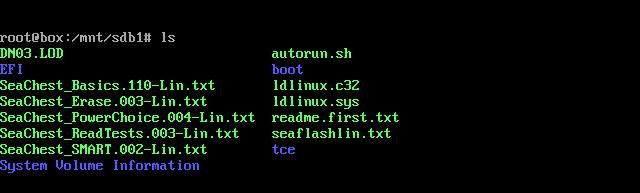
- Type "seaflashlin -i" and Enter. This will list the devices again. Note the drive path, Example: /dev/sg0 for the hard drive to be flashed.
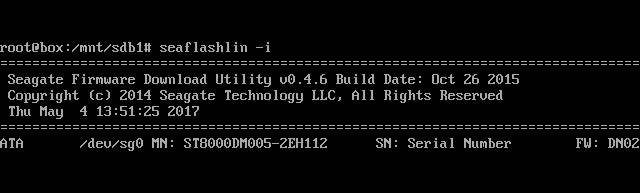
- To flash the firmware, at the prompt type:
- seaflashlin -d /dev/sg0 -f “firmware file name.lod” then Enter.
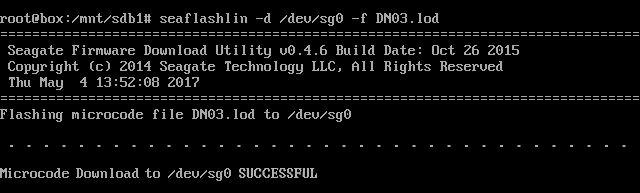
The scan results will show you the old firmware version until the drive is power cycled, a restart will not work.







