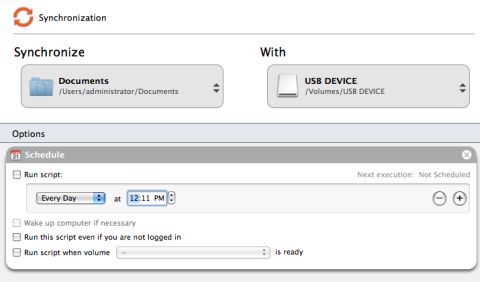If you haven't already downloaded and installed Intego Backup Assistant, please download the app here.
By default, Intego Backup Assistant will create an incremental backup option without any settings changes. In order to create a synchronization backup, you must select that option on the left side of the program window.
Note: The first instance of a synchronization will include the entire folder and any further synchronizations will make the folders match.
It is important to understand that if you delete or add a file to either location of the synchronization it will be matched to the second folder during the run.
- Begin by choosing a source location. This is the folder you want to backup. It can be any location on your computer or storage drives.
- Once you have chosen the folder you wish to synchronize, you must choose the folder that it will be in sync with.
- If you choose, you may set a recurring schedule for this synchronization to occur. At the bottom of the program window is a button labeled "Schedule" which will allow you to set the frequency.
- Once all of the options are set; press the synchronization button at the bottom or wait for the schedule to start.