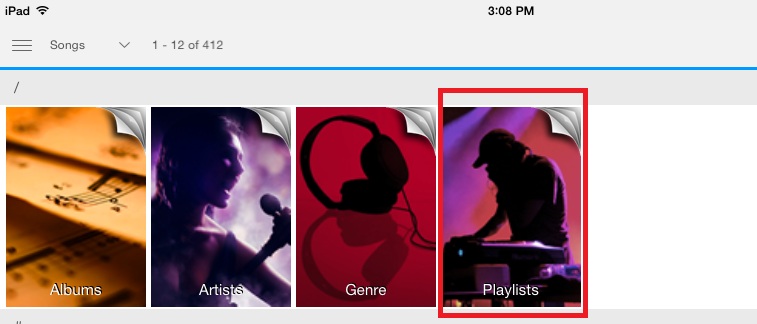Please follow this procedure to create a playlist in iOS 6+ using the Seagate Media app.
If you haven't done so yet, please install the Seagate Media app on your iOS device. You can find this app in the App Store, free of charge. Once it is installed:
- Launch the Seagate Media app on your mobile device.
- Select the Music category.
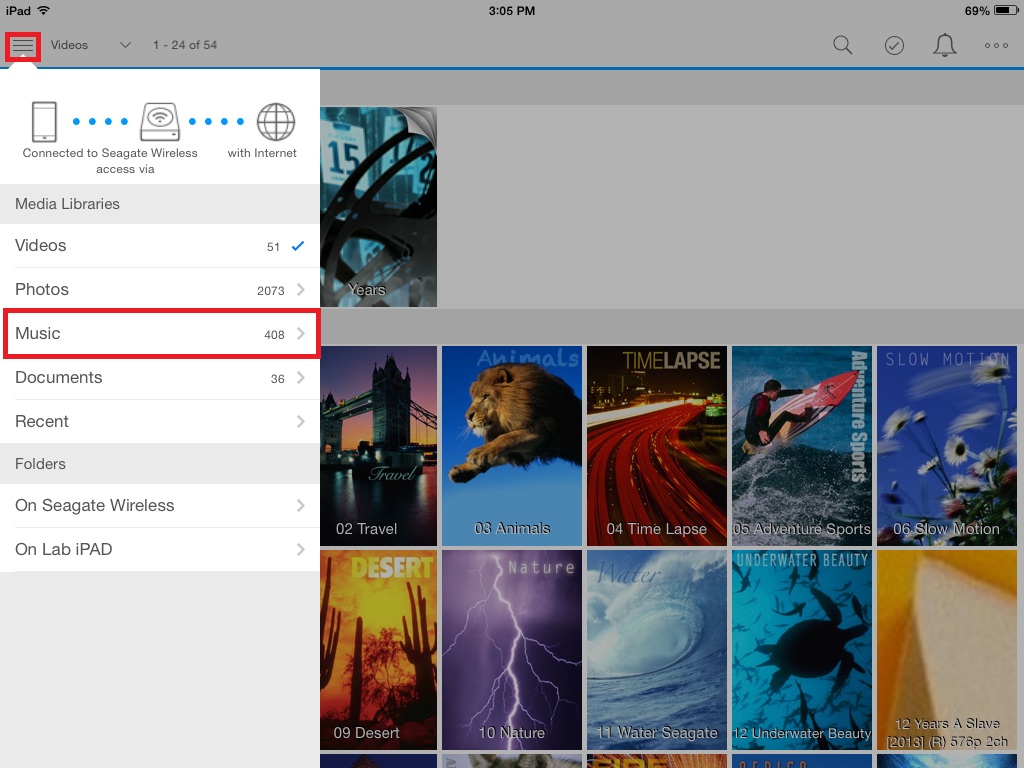
- Select the check mark. The check mark will turn into an Actions drop down. Select some files you want to put in the checklist. They will have a green check mark on them once they are selected. Then, tap on the Actions drop down and choose New Playlist in the drop down menu.
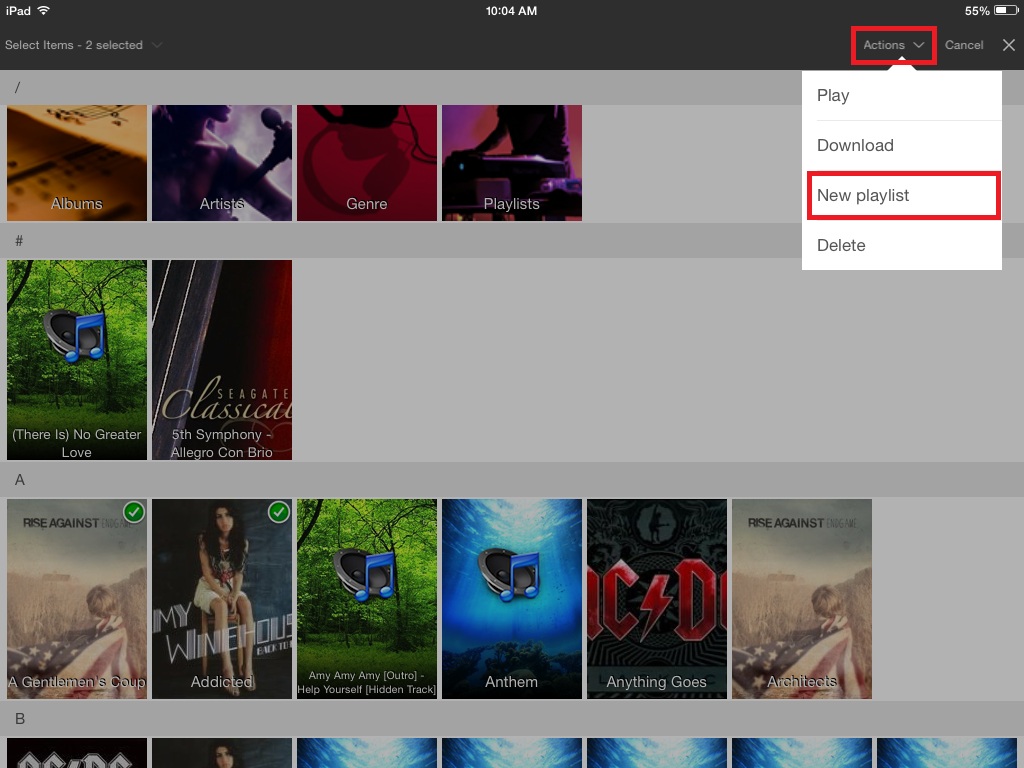
- You will get a popup asking if you want to add to an existing playlist, or create a new one. Select Save as New Playlist. Give your playlist a name.
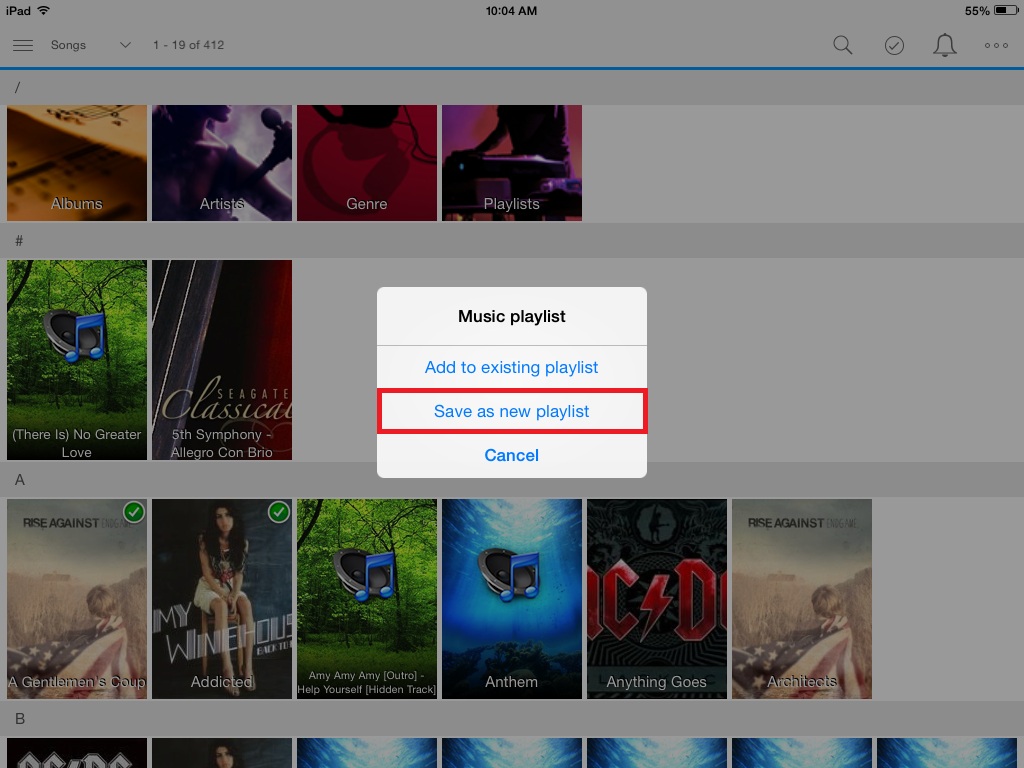
- Your playlist will now be accessible from the Playlists menu, which you can find inside the Music category.